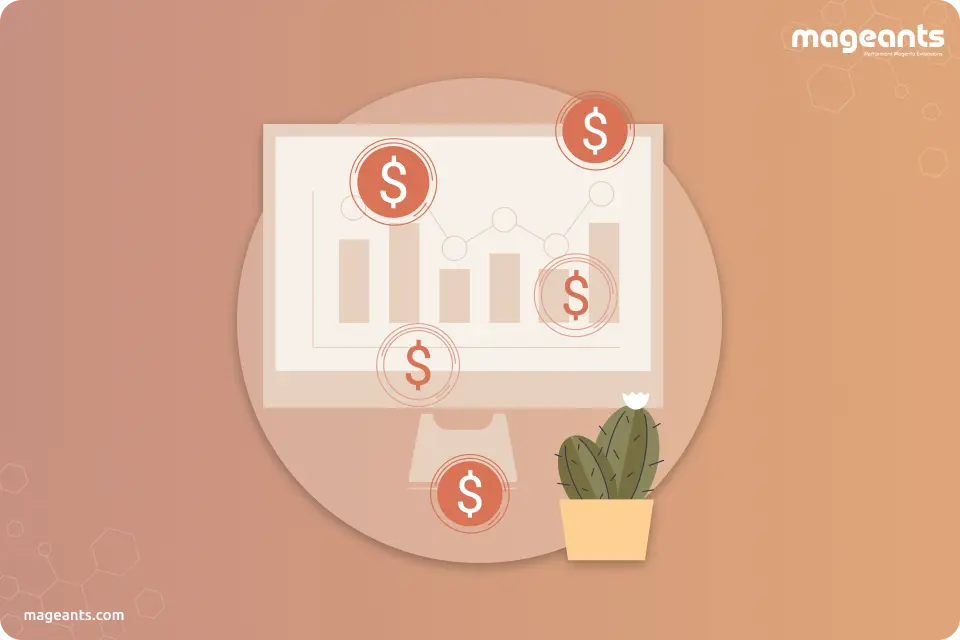
How to Configure Magento 2 Price Scope
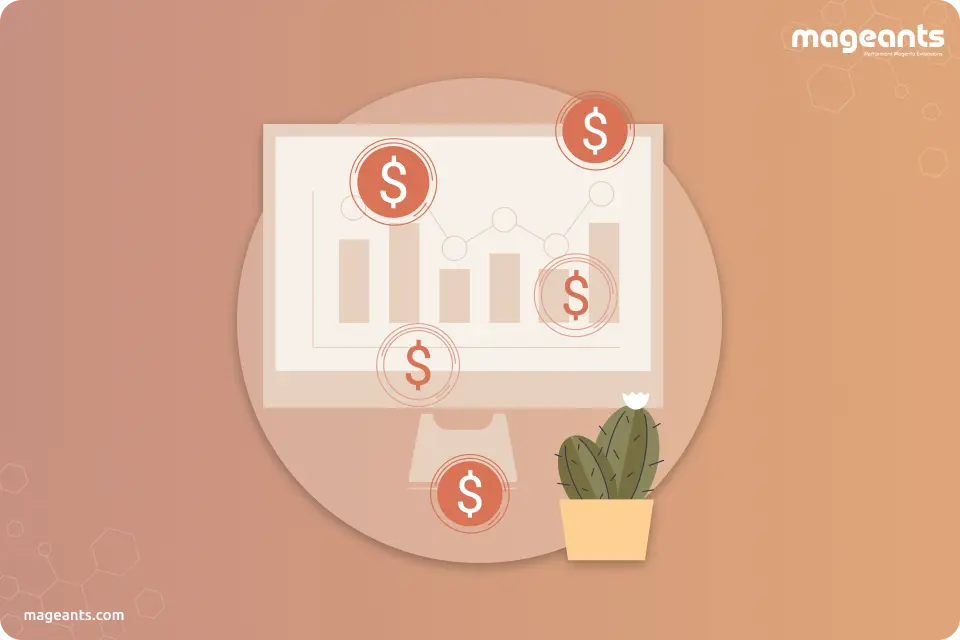
But before going in-depth of Magento 2 price scope, we need first to understand why a store owner wants to set the different prices of the various products? The answer is unknown, but straightforward. The product price depends on multiple factors, such as shipping cost, product demand based on location, the market price of the product and much more.
Also Read: How To Check Your Magento Version
-
Talking about the price scope, or catalog price scope in Magento 2
The Magento 2 catalog price scope or price scope is the configuration setting to set the price of the different products available on the Magento 2 web store. In Magento 2 price scope, the base currency is utilized for the product prices that can easily be configured over a website or global level. If the store owner has set the price scope at the worldwide level, then the same price format will be followed in all the store hierarchy. If it is placed only at the website level, then there will be a difference in prices, the same product can be bought from the different store at a different price. In the default installation of Magento 2, the price scope of the product is global.
Different elements can influence the price of the same product in different positions. For instance, there might be many hurdles between bringing the product to the customer or the final product sold to the customer at a specific price within a particular store. This scenario provides the picture of setting up the price scope at the website level on multi websites.
Also Read: New Magento 2.4 Releases Has Everything You Need
Multiple Store View Magento 2 Pricing enables administrators to configure different prices for the same product on all the stores' view of Magento store & supports setting base currency per store view quickly. According to many experts, the Magento 2 price scope has many benefits.
- For product per store view, set up different prices in Magento 2 price scope.
- Setting up base currency is essential.
- It gets convenient for customers to check out with the base currency.
- Set up different product prices for the store per view of the customers.
-
To configure the price scope:
- Click stores on Admin panel and then Navigate to Stores> Setting > Configuration
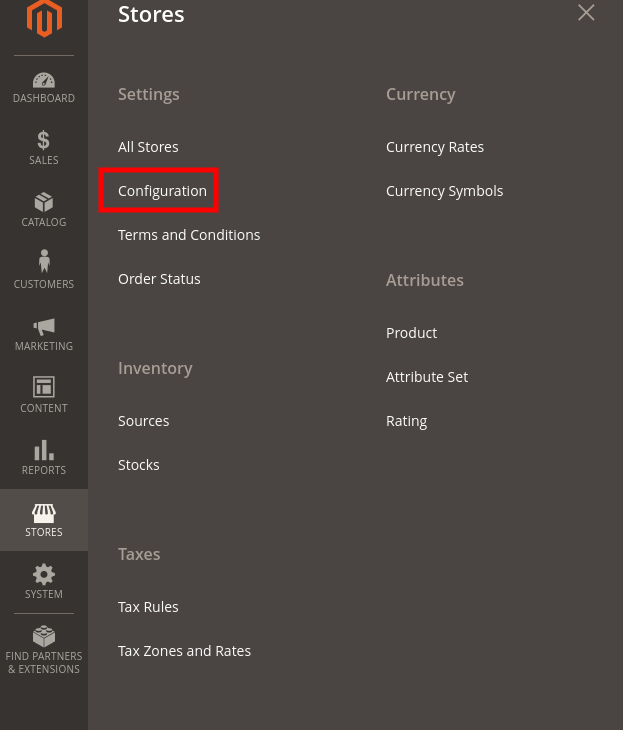
- In the Catalog panel on the left, select Catalog.
- Go to the price option, change the Catalog Price Scope to any one of the options:
- Global
- Website

- To complete configuration, click Save Config.
The price scope setting you'll select will display in the Catalog under the price field.
The Magento 2 price scope tutorial is written to help you configure price to set up in your eStore, so your customer can know the price you are offering to them. This will set up the price of the products and let the customers know what price you are offering in your different stores. The price is done at the website level assist customers in getting the products at the comparison price, whereas the global price scope setting will set the price at a special rate on all the stores. And you can easily modify it depending on your needs.
As the best practice, we at MageAnt recommend keeping your Magento 2 price scope up to date, to take the benefits of the latest advancements. Get in touch to know more and do share your thought in the comment section.
- Click stores on Admin panel and then Navigate to Stores> Setting > Configuration
