
How to Check Your Magento Version

With Magento’s frequent upgrades, it is tough to track what Magento version you are using. Today we are going to learn how to check your Magento 2 latest version as it’s essential when it comes to upgrading your Magento store.
Let’s begin!
Table of Contents :
-
Each Magento version has its advantages and disadvantages that can directly affect the loading speed, security, conversion and sales of your online store. In order to upgrade the Magento version or install a new extension, first of all, you need to check the version of your Magento store as some of the Magento extension can only be compatible with 2.3+.
This piece will help you with how you can check yourMagento 2 latest versionto make theright decision for the growth of your online store.
-
8 Methods to Check Magento 2 Version
-
Method 1: Using Free Tools
Many online tools can help you check the Magento enterprise edition by entering your web address.
-
Method 2: Check Magento Version from URL
This is the most effortless method for you, so use it now!!
Checking the Magento version from URL is another excellent way to check the Magento version as you need to add /magento_version following your domain URL in the address bar and then hit enter to see results.
For reference:
Domain: https://www.mageants.com/
Search String to paste in the address
bar: https://www.mageants.com/magento_version/

-
Method 3: Check using Google Chrome Extensions
There are some freely available Google Chrome Extension for lazy Chrome users, which you can use to check the Magento Version.
Wappalyzer is trusted by thousands of Magento professionals worldwide as it provides detailed data reports for content management systems, customer relationship management, eCommerce platforms, advertising networks, marketing tools and analytics.
With Wappalyzer, you can check your Magento version by just installing it in your Google Chrome browser.
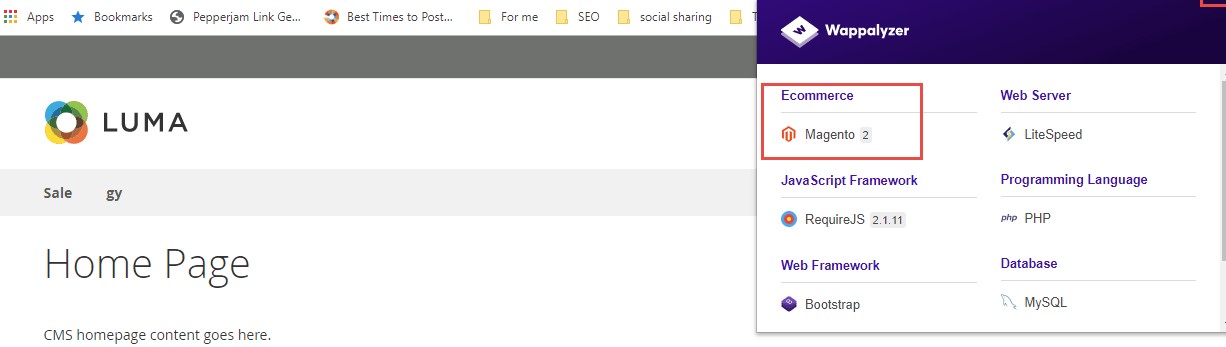
-
Method 4: Check using Command Line
By using the command line, you can check the Magento version. Run the below command to get the Magento 2 version:
php bin/magento –version
If you want to check Magento 2 version whether it is community or enterprise edition, then write the following:
composer licenses | grep Name
-
Method 5: Check via Admin Panel
By accessing the admin panel, you can find the Magento version at the bottom-right corner of each back-end page within your dashboard.
Magento 1:

Magento 2:

In addition to this, if your admin theme is reformed, you need to follow the below path:
<System > Web Setup Wizard > System Upgrade
Here, you need to enter the public key and private key, as shown below:
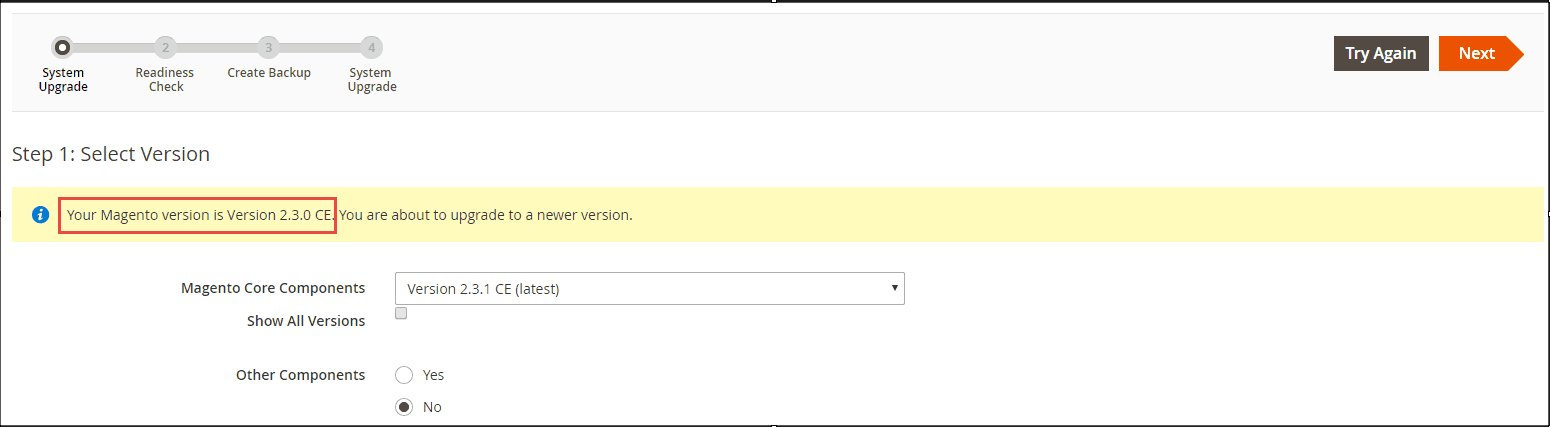
-
Method 6:Checking Composer.json File
You can check the Magento 2 version in the root Composer.json file.
{ "name": "magento/magento2ce","description": "Magento 2 (Open Source)","type": "project","version": "2.2.6-dev","license": [ "OSL-3.0", "AFL-3.0"],} -
Method 7: Using Composer Lock File
You can also check the Magento 2 version in the root composer.lock file:
{ "name": "magento/magento2-base","version": "2.3.1","dist": { "type": "zip","license": [ "url": "https://repo.magento.com/archives/magento/magento2-base/magento-magento2-base-2.3.1.0.zip", "reference": null, "shasum": "7877828bb63a7cfca5c62c6c6caf6a9c05ab154b"},} -
Method 8: Check PHP code
Using PHP code, you need to use a different line of code for Magento 1 and Magento 2, as shown below:
- To Check in Magento 1 Version: Mage::getVersion() //will return the magento version
- To Check in Magento 2.0.x Versions: echo \Magento\Framework\AppInterface::VERSION;
- To Check in Magento 2.1.x to 2.3.x Versions:
- First option, using DI:
public function __construct( \Magento\Framework\App\ProductMetadataInterface $productMetadata ) { $this->productMetadata = $productMetadata;}public function getMagentoVersion() { emsp;return $this->productMetadata->getVersion();}- Second option, using ObjectManager:
$objectManager = \Magento\Framework\App\ObjectManager::getInstance();$productMetadata = $objectManager->get('Magento\Framework\App\ProductMetadataInterface');echo $productMetadata->getVersion();
That’s all!!
-
-
Conclusion:
So, using these methods, you can check the current version of your Magento store. Hope you found this helpful!! And last but not least if you find a new way to check the Magento version, share the same in the comment section.
-
Bonus Tip:
If you found that your Magento version is not latest and updated, then it is time to upgrade your store in Magento 2 to enhance your store functionality and performance. So, what you need to do? Get in touch with Magento professionals to discuss and get more about the up-gradation process.
Happy Reading!!
