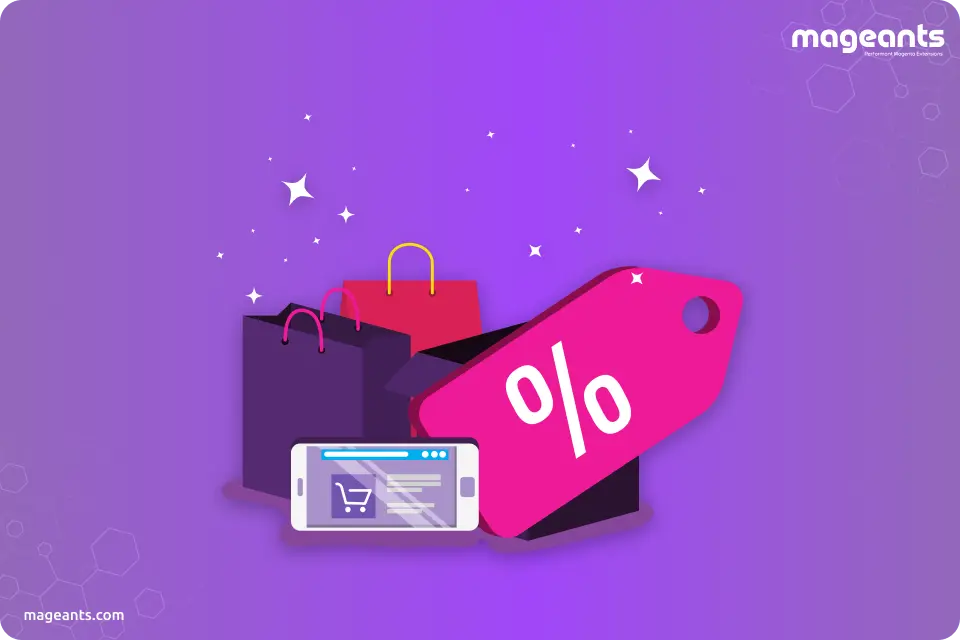
Guide of MageAnts Magento 2 Product Labels
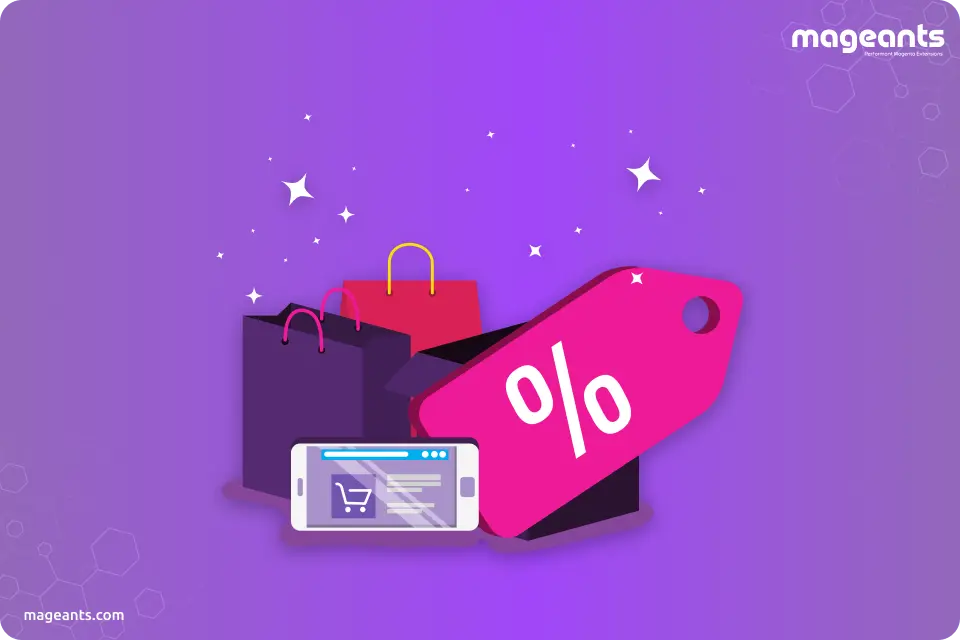
Overview
Magento 2 Product Labels is an extension tool for merchants to highlight their products in an appealing way which not only attracts your customers but also encourage buying decisions from customers. A well designed and unique eye-catching product label will surely draw the attention of potential customers.
In this article, we will introduce you the MageAnts Magento 2 Product Label extension with a complete guide including features, benefits and installation process.
Features and Benefits of Magento 2 Product Labels extension
- Best Marketing Tool as this extension helps to bring Visual impact of your products by adding custom labels or promotional stickers.
- Drive customer attention and easy promotion of products without investing money and time.
- Maximum chances of customers adding the products in a cart or buy it if the cross-sell products are labeled with a discount or sale stickers.
- A merchant can design and customize a label in no time by only providing basic details like Title, Image, Status, and Position of the label.
- Unlimited Labels can be created.
- Unique Custom Labels to assign like New Products, Out of Stock, Discount, Festive Season and many more.
- Labels can be displayed on various pages like Product, Category, Search and Wishlist Pages.
- Set rules and conditions for the labels to apply to products more quickly.
- Premade Templates.
- Set priority for labels to be displayed on products to avoid the overlapping of labels.
Installation Guide MageAnts Magento 2 Product Labels Extension
Product Labels has two separate ways of installation listed below:
1) Using a COMMAND LINE.
2) Manually Install extension.
Installation via COMMAND LINE (Recommended)
- Step 1: Download the extension package and unzip it.
- Step 2: Once you unzip the files, upload all this content to code directory in your Magento 2 installation app directory. You can create code directory if it does not exists.
- Step 3: Select “Disable the cache” under System -> Cache Management.
- Step 4: Go to the directory and enter the below command line:php bin/magento setup:upgrade
- Step 5: Once the above steps are completed at your end, sign out from the panel and login back to the admin panel. After login switch to Stores -> Configuration -> Advanced -> Advanced, the module will be displayed in the admin panel.
Follow below steps to install an extension from the command line.
Manually Installation of Magento 2 Product Labels Extension
- Step 1: Download the extension package and unzip it.
- Step 2: Once you unzip the files, upload it to code directory in your magento installation app directory You can create code directory if it does not exists.
- Step 3: Select “Disable the cache” under System -> Cache Management Edit app/etc/config.php file and add one line code:‘Mageants_ProductLabel’ => 1
- Step 4: Select “Disable the cache” under System -> Cache Management
- Step 5: Once the above steps are completed at your end, sign out from the panel and login back to the admin panel. After login switch to Stores -> Configuration -> Advanced -> Advanced, the module will be displayed in the admin panel.
Also read:- How To Configure Custom Product Labels In Magento 2
Conclusion
Merchants try to satisfy their customers and attempt to improve their user experience in many different ways. In order to gain customers’ trust and loyalty and also encourage them to buy more and more, it is undoubtedly right to use various types of labels, tags, and stickers on the product. Let the MageAnts Magento 2 Product Labels help you do this process.
Download Magento 2 Product Labels extension now to get free lifetime updates, quick and free 90 days support, and 30 days money back guarantees.
