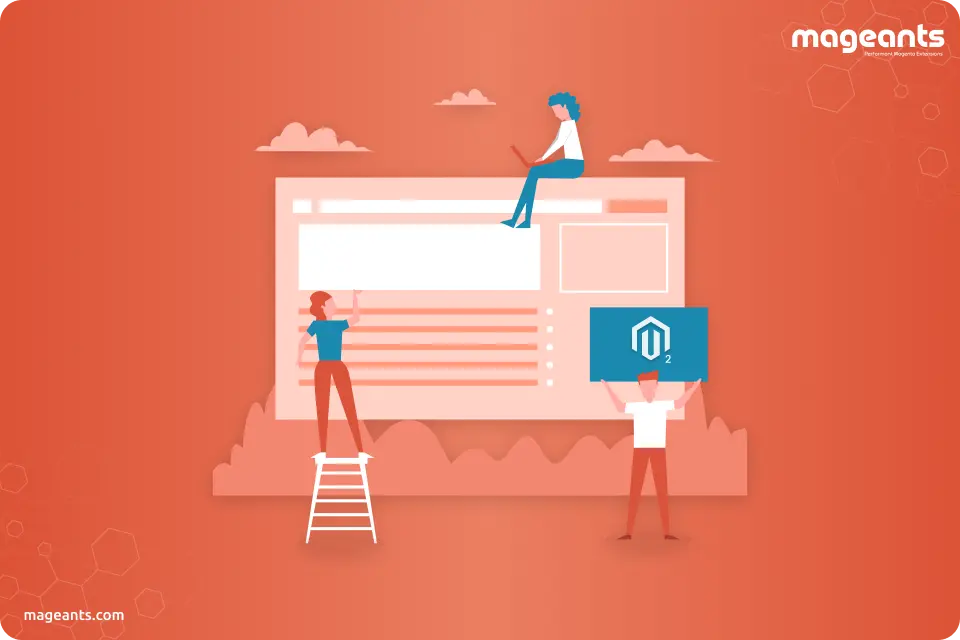
What is Magento 2 Page Builder Extension?
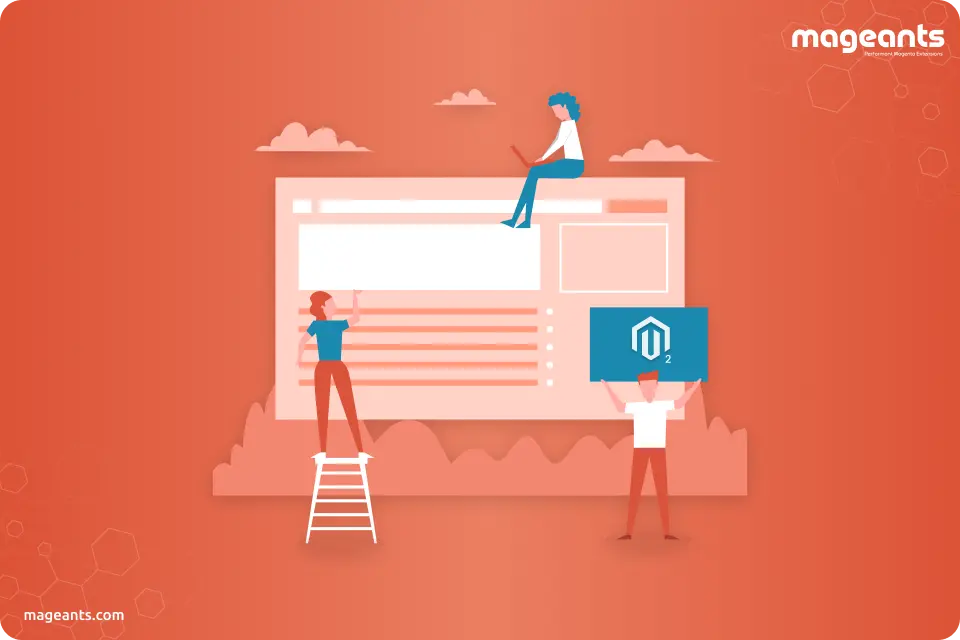
Is it possible to build a page builder for Magento store with just drag and drop functionality? Yes, it is possible with Magento Page Builder you can create your store easily.
So, do you know what the Page Builder in Magento 2.3 is? How to install and use it? What features does it have? This post will answer all questions so that you can have complete knowledge about Magento 2 Page Builder Extension.
Let’s begin!
Table of Contents :
-
What is Page Builder in Magento 2.3?
Magento 2 Page Builder Extension was released for Magento 2.3 in November 2018 and it is available only for Magento Commerce not for Magento OpenSource. It is a powerful content building tool that helps to create and edit website content, including CMS pages, blocks, dynamic blocks and layout in a short time.
To work with Page Builder, you no longer require any technical or coding skills to edit layout, design, font, the colour of your website page. By merely using drag and drop interface, you can efficiently do the editing because of its fast and user-friendly features.
-
Features of the Page Builder
1. Drop and Drag
With the help of this feature, you can easily drag and drop various content types from the sidebar menu at editing space. Now, it is easy for you to change the look and feel of your website.
2. Exclusive set of a content type
Available broad categories of content types include:
- Layout
- Elements
- Media
- Add Content
You can choose any layout and can add any elements including text, heading, buttons, divider, HTML code and content too.
-
Page Builder Tools
Layout Set: With the help of layout set tools, the user can create the page layout by inserting columns, rows and tabs in a horizontal and vertical breakdown.
Element Set: Tools from the element set are used to create essential elements of your pages, including text, heading and buttons. The divider that helps to insert horizontal line and HTML code you can place directly.
Media Set: In media set, you can insert media elements including image, video, map, banner and slider.
Add Content Set: With the help of this, you can add static and dynamic blocks and corresponding elements.
You can add CMS blocks; these are nothing but the static blocks, here information doesn’t change. If you create a Google Maps block for your store, then it’s a static block as the location of your store won’t change often.
To display a specific segment of your user base dynamic block is used. It includes promotional content that is relevant only to a particular section of your customers.
- Scheduling: If you want to create a few landing pages related to upcoming offers but only want to go live in future on another date, then Magento 2 Page Builder is the solution.
- Product and Category Editing
- Grid System: This feature helps you to add columns of different or same widths and post different content, including text and images into them.
-
Conclusion
There are lots of eCommerce platforms in the market that provide a user-friendly interface. However, store owners have to pay for this environment. So, the Magneto 2 Page Builder is the perfect solution because your website is the first impression of your business.
Hope this article is helpful for you! Feel free to comment if you have any questions or doubts in your mind.
