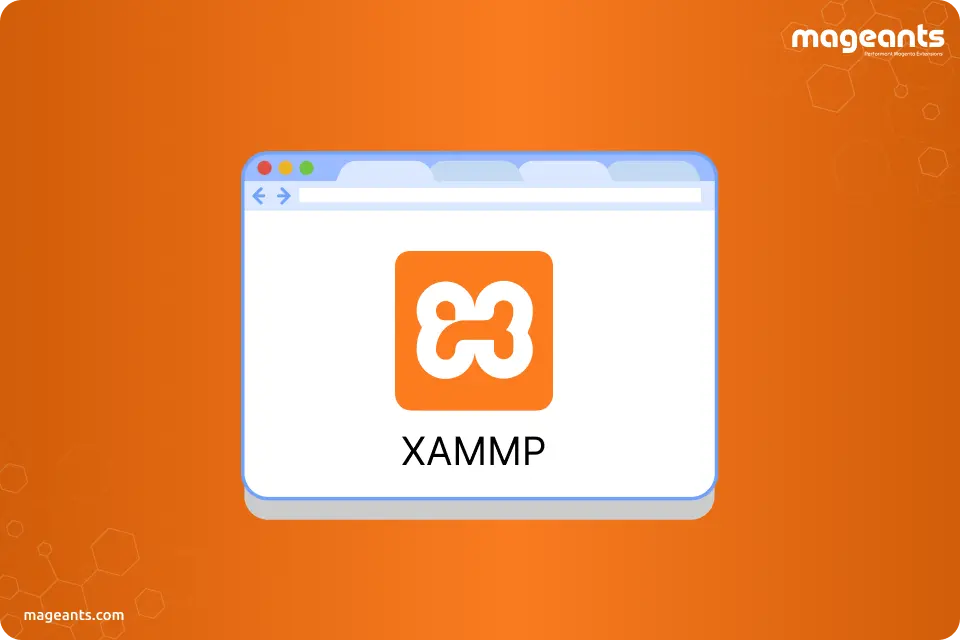
How to Install Magento 2 on XAMMP Windows?
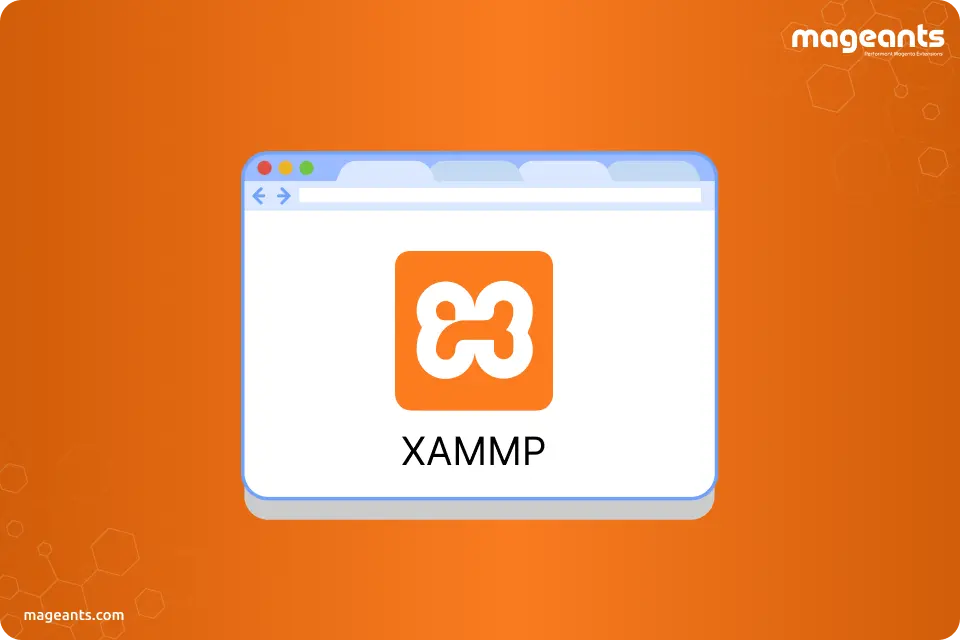
This post will explain to you how to install Magento 2 on XAMMP Windows.
Magento 2 Requirements
There are a total of 8 main requirements for installing Magento 2, which you should double-check.
-
Step 1: Install XAMPP
XAMPP is the most famous local web development solution for Windows. It is free of cost and involves Apache or Nginx, PHP or Python, Perl, or Ruby.
- First, download the latest version of XAMPP from here.
- Now run and install XAMPP for your Windows.
- For best results, Install it in C drive.
- We assume that the path is: c:\xampp\
- Now open XAMPP Controller in the XAMPP folder.
- And you have successfully set up XAMPP on your Windows.
-
Step 2: Install Composer (optional)
In this step, we will download and install Composer, but it is not mandatory to install it. If you want, you can do it. The following are the steps on how to install Composer.
- First, Download Composer
- Run and install for windows
- Direct download composer: Composer stable version
- or you can also use command line to install Composer:
php -r "copy('https://getcomposer.org/installer', 'composer-setup.php');"
php composer-setup.php
php -r "unlink('composer-setup.php');"
-
Step 3: Download Magento 2 Pack
The third step is to download the Magneto 2 pack for XAMPP, which you can download from any one of the following resources:
- https://magento.com/tech-resources/download
- https://github.com/magento/magento2/releases
- https://www.mageplaza.com/download-magento/
The downloaded file will be in a Zip file format, so after downloading, you will need to extract the pack to:
c:\xampp\htdocs\magento2.
E.g., you have a folder called: magento2 in c:\xampp\htdocs\
Also Read: What’s New In Magento 2.3.2?
-
Step 4: Install Magento 2
Go to this address to access Magento Setup Wizard http://localhost/magento2; you will reach to the setup wizard. Follow the instructions step by step to install the Magneto 2.
- Step 4.1: Start Installing
Click on Start Readiness Check. If it shows any errors, you must fix them before you proceed. Click on to More detail to check if there is more information about the errors or resolve them.
- Step 4.2 Add a Database
The next involves the Filling of database information then, Click Next.
- Step 4.3 Web Configuration
Web configuration comprises the sharing of information such as your web address, admin address, etc.,
Provide the following information as instructed:
Your Store Address: http://localhost
Magento Admin Address: Enter the applicable URL by which you are going to access the Magento Admin. e.g., admin, backend.
Then click Next.
- Step 4.4. Customize Your Store
Here you can customize your store with information such as time zone, currency, and language.
- From the Store Default Time Zone table, set your store's time zone.
- From the Store Default Currency table, set the default currency to use in your store.
- From the Store Default Language menu, set the default language to use in your store.
In the Expand Advanced Modules Configuration, you can enable or disable modules before installing the Magento software.
Installing sample data in this step is optional; you can choose to install it now or do it later.
Click Next
Important :
Try to Skip the dependency check for each module with care. We do not recommend a dependency check because you manually edited the deployment configuration because of a typical reason for this error. In the future, Magento software updates can undo your changes, and that's why it is better not to edit the deployment configuration.
- Step 4.5. Create Admin Account
- New Username
- New E-Mail
- New Password
- Confirm Password
- Then click Next
- Step 4.6. Install
Once you are done filling all the information in all previous steps in the Setup Wizard, click Install Now.
A message will pop into your screen, showing Installation Success. The word Success indicates that the installation is successfully completed and is ready to use.
Also Read: How To Install Magento 2?
- Step 4.7: Check the result
To check whether the software is working or not, go to the frontend and backend to see the result.
Conclusion :
Magneto is developed on an open-source technology that allows online dealers with an adjustable shopping cart system and control over the appearance, content, and functionality of their online store. It is the best platform for an e-commerce business to have a backend management system. The fact that it is available completely free makes it more special and unique. The software lets you customize it as per your needs and requirements. The installation process may seem complicated if you are a rookie, feel free to share your doubts and issues related to installing the software. We will surely try to solve all your queries.
- Step 4.1: Start Installing
