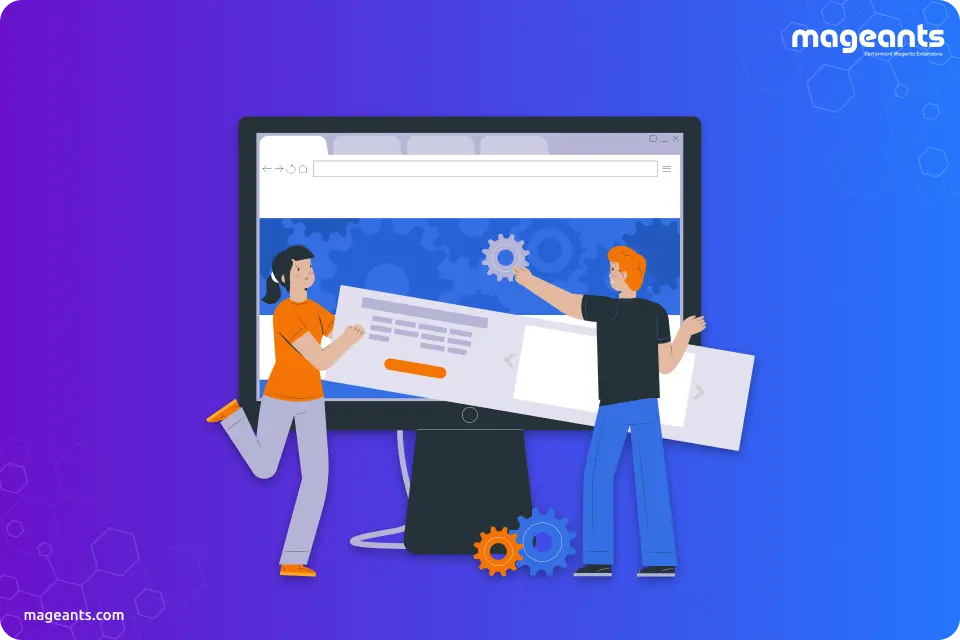
How to Install Extension in Magento 2 Based Store?
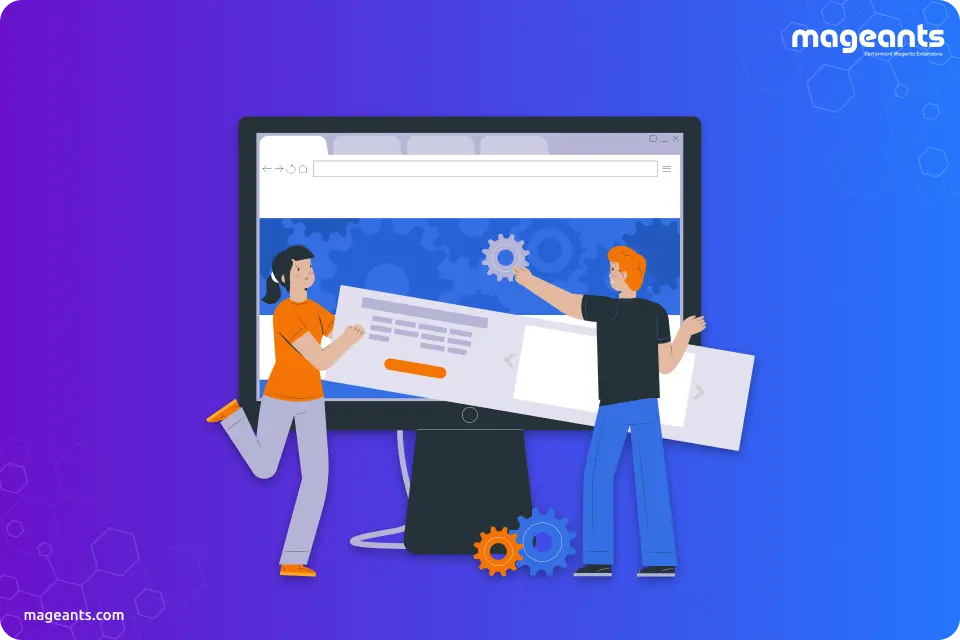
Before we proceed, here’s what extensions are;
An extension in Magneto is a chunk of PHP codes, a combination of certain functions, added into Magento to extend its functionality. With the addition of it onto your Magento site, you will get custom features and functionality to every area of your Magento store including the front and back end, integrations with other web services, marketing tools, themes and more. You will be able to present and manage your store in the way you like. Now let's see how to get it on your site?
How To Install An Extension In Magento 2 Store?
In order to install a new extension into your Magento 2 based online store, you will need to do the following:
- Step 1: Reach out to an expert in Magneto 2 extensions like MageAnts, who have a wide collection of extensions and years of experience in them.
- Step 2: Explore the menu of extensions. Go to your admin dashboard and navigate to System>Web Setup Wizard. Select the task and you will see a list of extensions already present or the updates of some. Click install for new ones if any or pick an extension from the collection of MageAnts to make the necessary customisation in your store.
- Step 3: Start a readiness check. Confirm before installing that your store has all of the necessary components required for the extension installation. If the check turns positive, then proceed.
- Step 4: Backup your data. Backing up your store before installation is a good idea to avoid any kind of minor loss, though it won’t happen, precaution is better after all.
- Step 5: Install the extension. Now there are multiple ways to install an extension, let’s take a look at each.
How To Install Magento 2 Extension From A Zip File?
- Step 1: Download any MageAnts' extension and extract the zip folder
- Step 2: Upload the extracted "app" folder over FTP or SFTP to your Magento 2 directory on the web-server.
- Step 3: Refresh and disable the cache under System > Cache Management
- Step 4: Run the command line - php bin/magento setup:upgrade
- Step 5: Log out and log in again from your Magento backend
How To Install Magento 2 Extension Manually?
Follow the above steps from 1 to 4 and edit app/etc/config.php file and add the one line code of the extension you are installing and follow the step 5 afterwards.
How To Install Magento 2 Extension via Composer?
A composer, the package manager for the PHP, allows easy management of dependencies of Magento 2 extensions and PHP libraries. It also facilitates the upgradation of Magento 2 & Magento 2 Extensions.
- To get it installed via composer, you will need the following;
- An installed Magento 2 and a Composer on your server
- SSH server credentials
- https://magento.com/ Magento Marketplace account
- Extension package
- Step 1: Visit https://magento.com/ and create an account, if you don't have one.
- Step 2: Log in your account and go to the Marketplace tab
- Step 3: Proceed to My Access Keys menu item in the tab and get new access keys or use an existing one.
- Step 4: Log in to your server via SSH\SFTP and create a repo folder and copy your extensions folder into it
- Step 5: Add extensions to the composer by running command php bin/magento setup:upgrade and install theme
If you find the installation process a bit tricky, you can always MageAnts Installation Service and get it done rightly at the hands of an expert from our team. And if have any questions on the described process, feel free to reach out to us, our support team will be more than happy to assist you.
