
How to Add and Customize Size Charts in Magento 2?

Magento 2 is a powerful and versatile e-commerce platform that allows online retailers to create a seamless shopping experience for their customers. One crucial aspect of online shopping is providing accurate and detailed information about products, including size charts. Adding and customizing size charts in Magento 2 is essential to help customers make informed purchasing decisions.
Why Does Your Magento Store Need a Customized Size Chart?
Customized size charts in Magento 2 play a crucial role in enhancing the user experience and overall satisfaction of customers in your Magento store. Here are several reasons why having a Customize Size Chart in Magento 2 is essential
- Accuracy and Clarity:
- Brand Consistency:
- Product Specificity:
- Visual Appeal:
- Improved User Experience:
- Reduced Returns and Exchanges:
A customized size chart ensures that the sizing information is accurate and specific to the products you offer. This accuracy helps customers make informed decisions about the right size for their body type and preferences.
Magento 2 Size Chart extension allows you to maintain brand consistency by incorporating your store's colors, fonts, and overall design aesthetics. This ensures that the size chart seamlessly integrates with the rest of your website, reinforcing your brand identity.
Different types of products may have unique sizing considerations. A customized size chart enables you to tailor sizing information to the specific characteristics of each product, addressing variations in fit and style.
Customizing the size chart allows you to incorporate visual elements such as images, graphics, and icons. Visual aids make it easier for customers to understand sizing information, reducing confusion and potential returns due to incorrect sizing choices.
Size chart extension for Magento 2 contributes to an overall positive user experience. When customers can easily find and comprehend sizing information, they are more likely to have a smooth and satisfying shopping experience in your Magento store.
Providing accurate and detailed sizing information helps minimize the chances of customers receiving products that do not fit properly. This, in turn, reduces the number of returns and exchanges related to sizing issues, saving both the customer and the retailer time and resources.
There are many benefits of using a size chart extension in your Magento store. In this article, we will guide you through the Magento 2 Size Chart Module and the process of adding & customizing size charts in Magento 2.
Step-1: Extension Configuration:
After Installation of Magento 2 Size Chart extension, log in to Magento admin panel and navigate to Stores → Configuration → Mageants → Adv Size Chart.
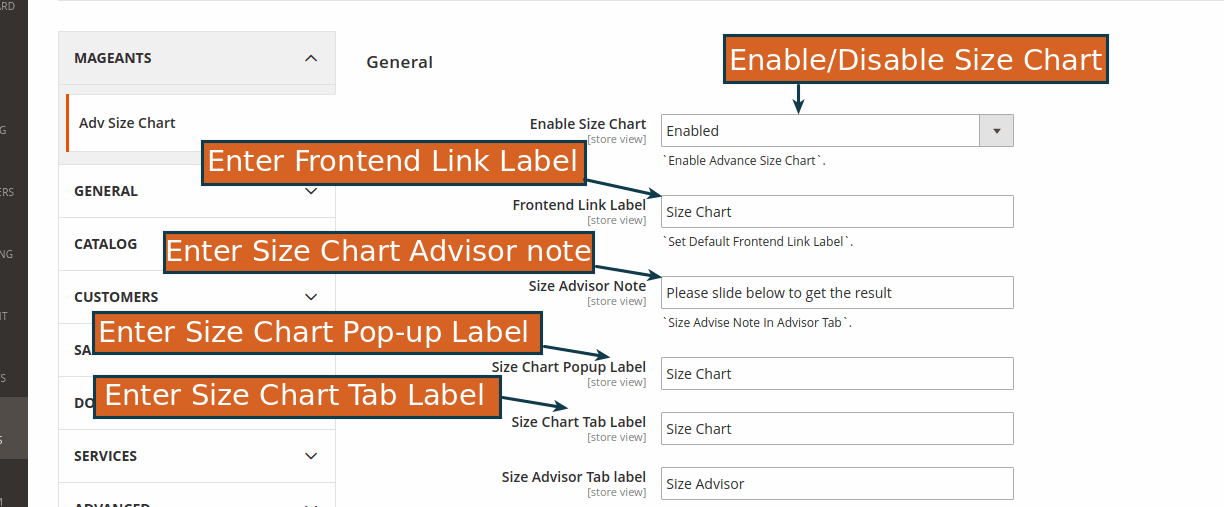
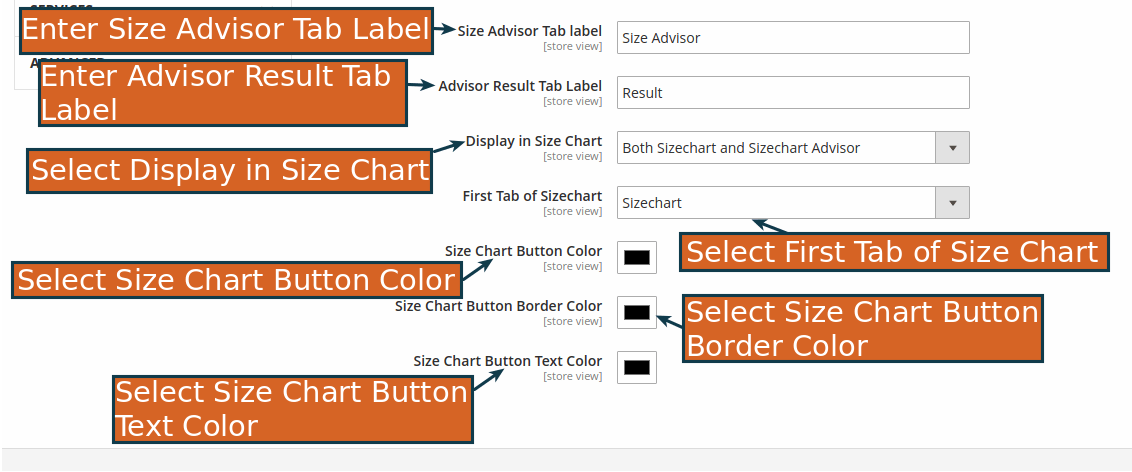
In this step, store admin needs to configure below settings:
- Enable Size Chart : Set Yes to Enable module.
- Frontend Link Label : Set Default Frontend Link Label.
- Size Advisor Note : Set Size Advice Note In Advisor Tab.
- Size Chart Pop-up Label : To set Size Chart Pop-up Label.
- Size Chart Tab Label : To set Size Chart Tab Label.
- Size Advisor Tab Label : To set Size Advisor Tab Label.
- Advisor Result Tab Label : To set Advisor Result Tab Label.
- Display in Size Chart : To select Display in Size Chart.
- First Tab of Size Chart : To select First Tab of Size.
- Size Chart Button Color : To set Size Chart Button Color.
- Size Chart Button Border Color : To set Size Chart Button Border Color.
- Size Chart Button Text Color : To set Size Chart Button Text Color.
Step-2: Manage & Add Size Chart in Magento 2:
With Magento 2 Size Chart, admin can customize Size Chart from the Advance Size Chart Menu and Sub menu as shown in below image
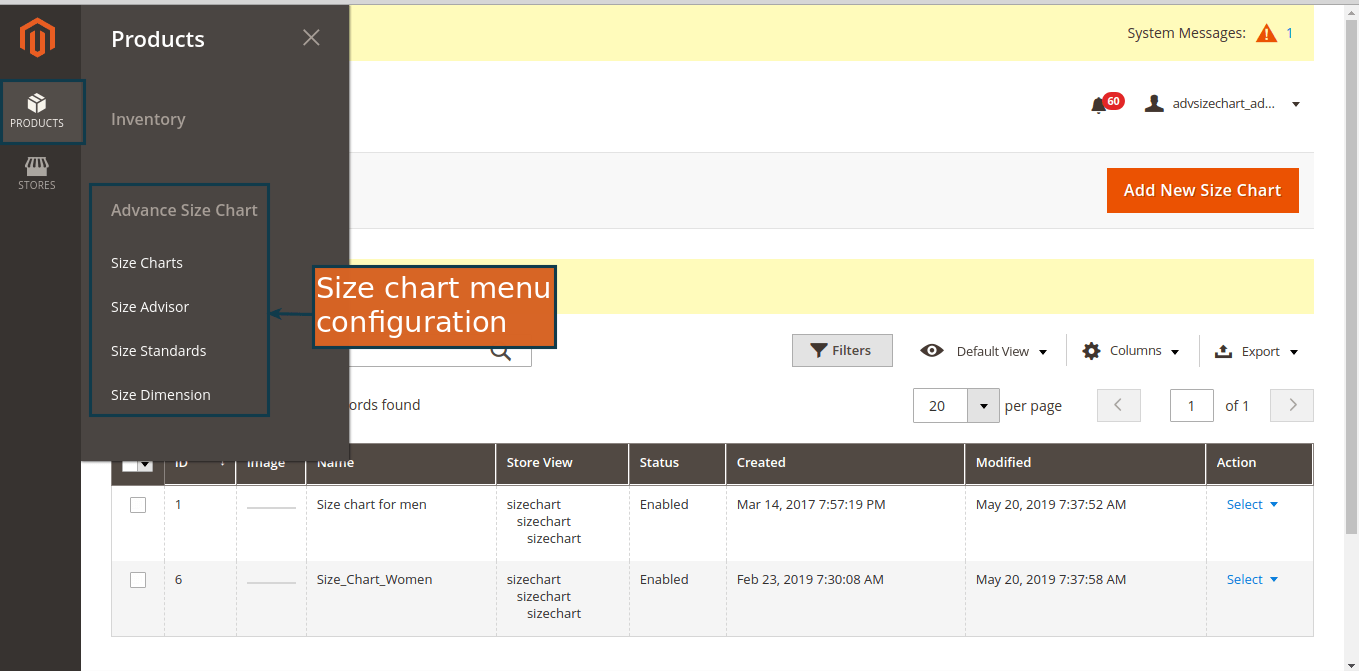
Display Size Chart Grid
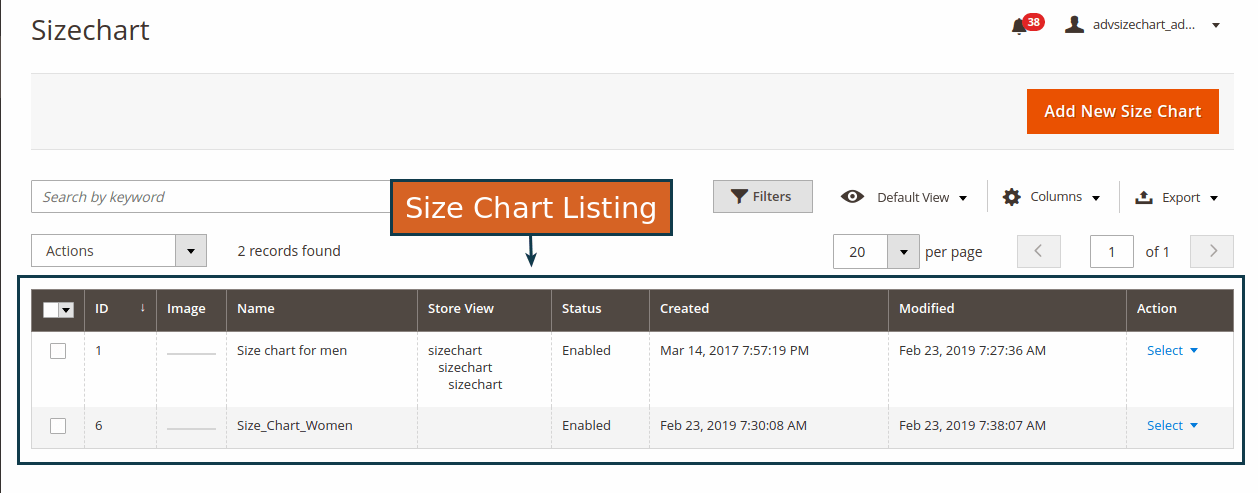
Add New Size Chart Here
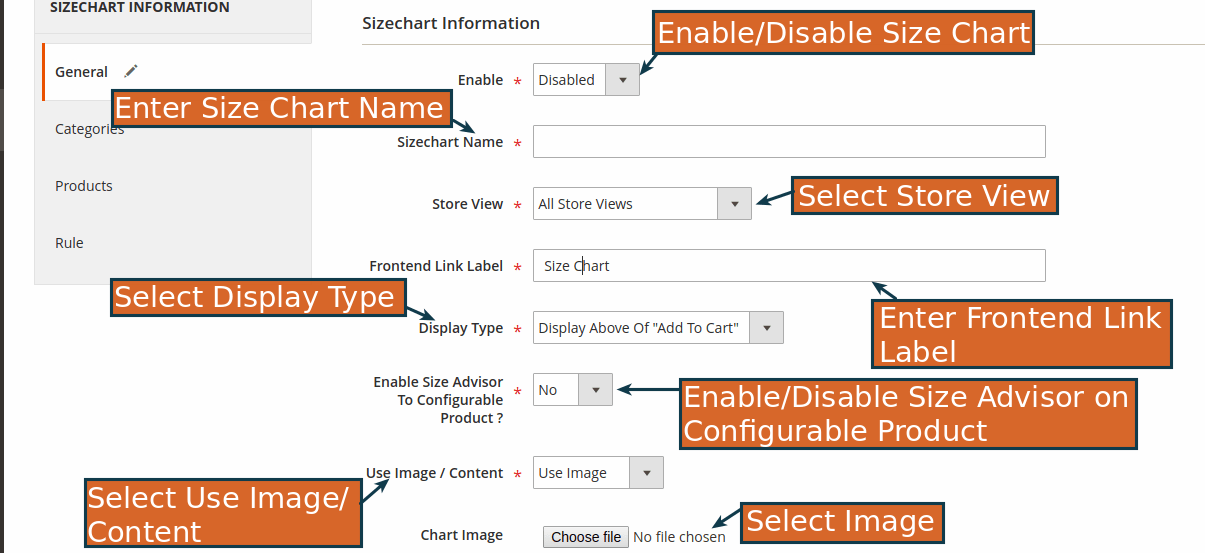
By adding new Size Chart, admin configure below setting:
- Enable : To Enable/Disable Size Chart.
- Size Chart Name : Set Size Chart Name from here.
- Store View : Select Store View.
- Frontend Link Label : Enter Frontend Link Label.
- Enable Size Advisor to Configurable Product : Enable/Disable Soze advisor for configurable products.
- Use Image/Content : Select use Image/Content.
- Chart Image : Select Image to show.
Select Category to Display Size Chart
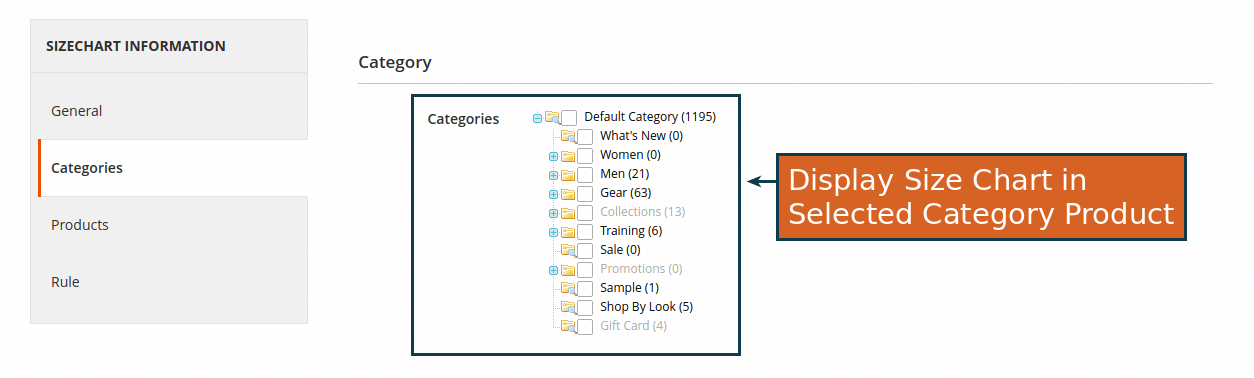
Select Product to Display Size Chart
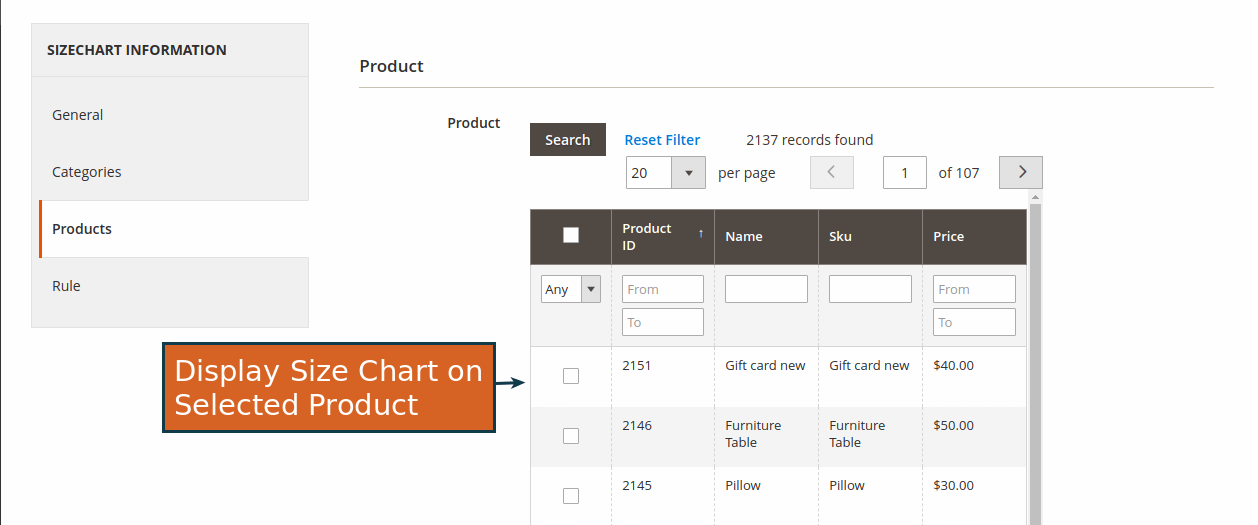
Add Rule to Display With Filter
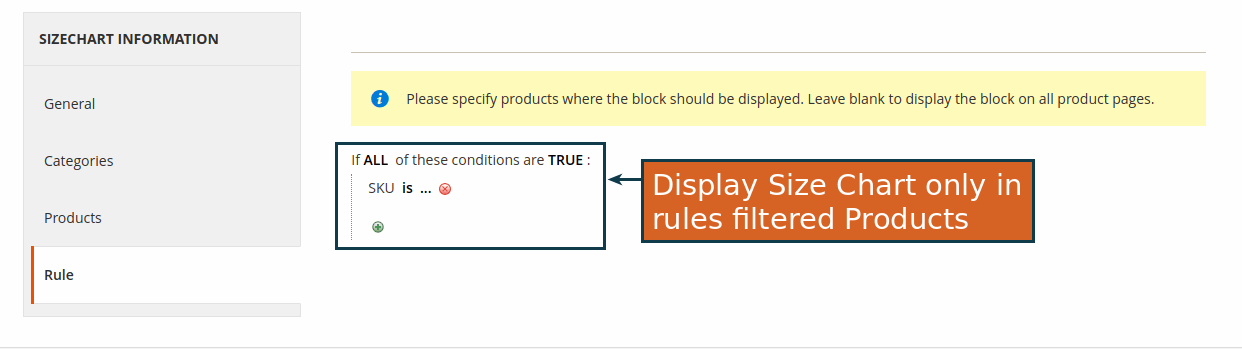
Display Size Advisors Grid.
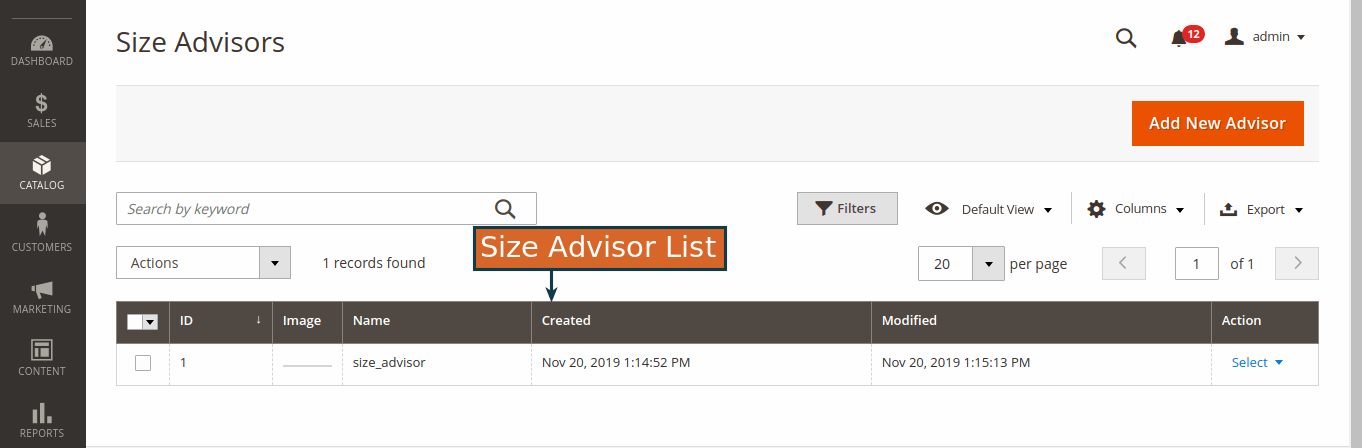
Create a New Size Advisor Here.
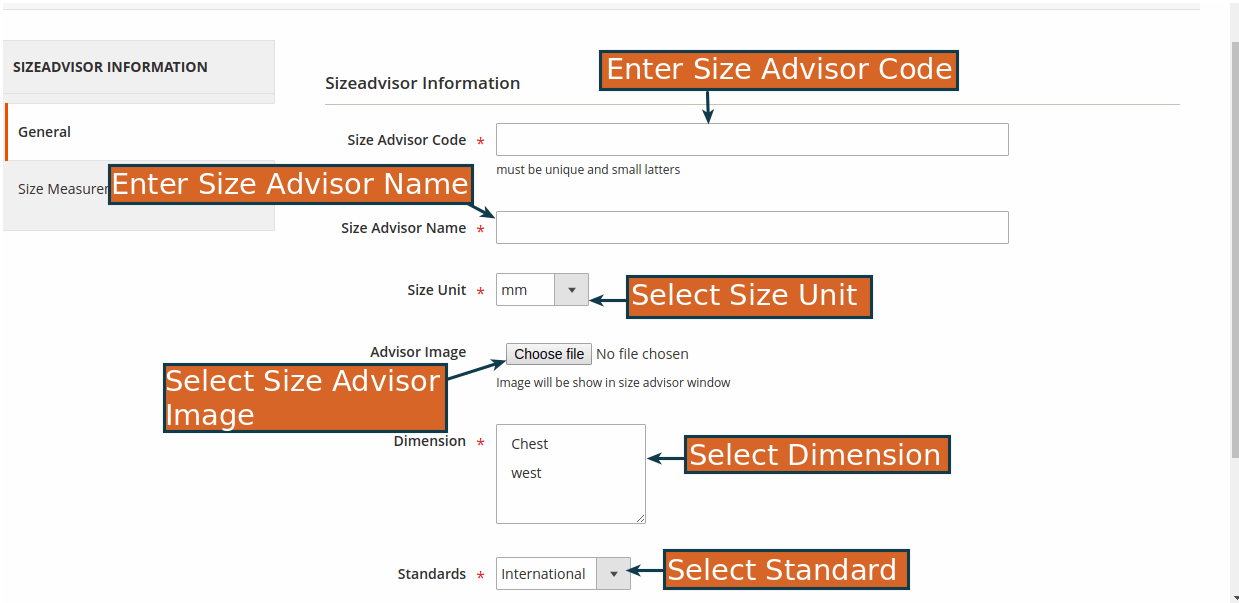
By adding new Advisor admin configure below setting:
- Set Advisor Code : Set a new and unique advisor code from here.
- Size Advisor Name : Enter Size Advisor Name from here.
- Size Unit : Select Size unit.
- Advisor Image : Select Size Advisor image from here.
- Dimension : Select Dimension from here.
- Standards : Select standards.
Add Size Range Here.
Admin needs to add Size Range for the dimension which is used to advice size to user.
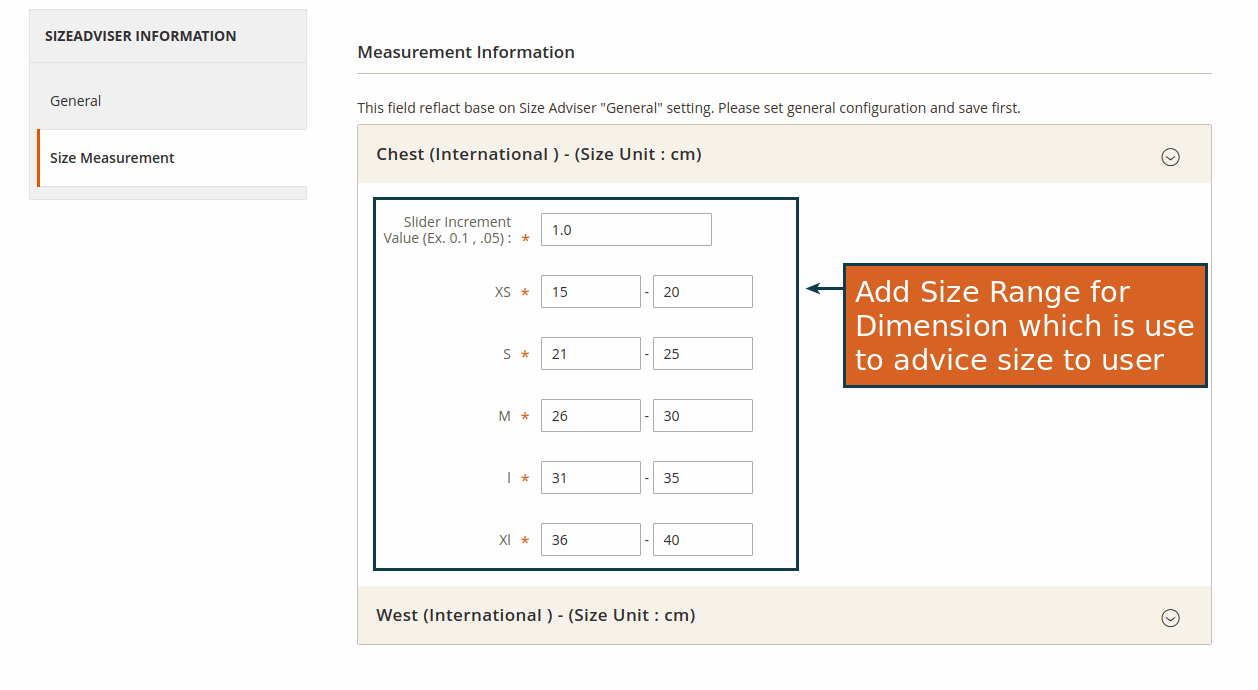
Display Size Standard Grid.
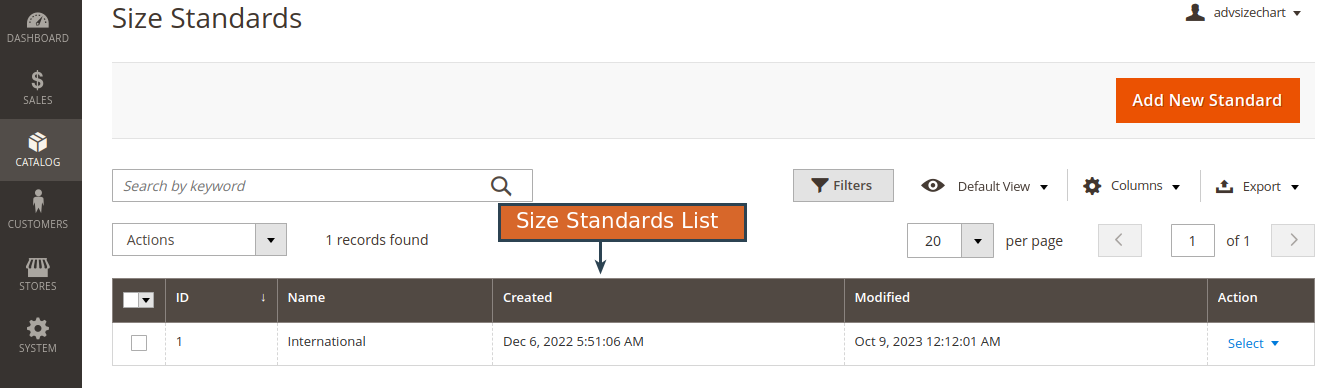
Create New Size Standard.
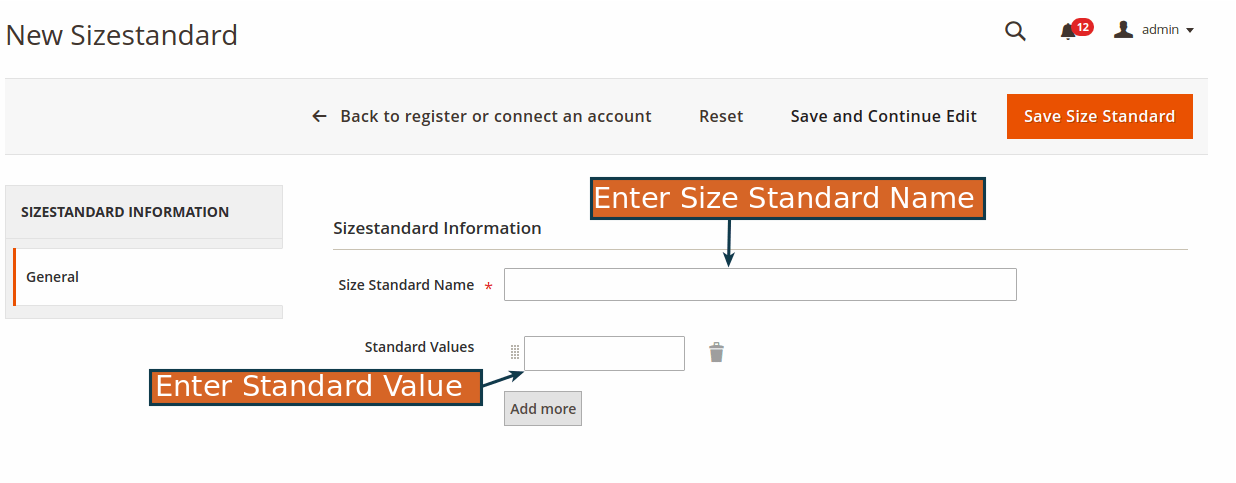
Display Size Dimensions Grid.
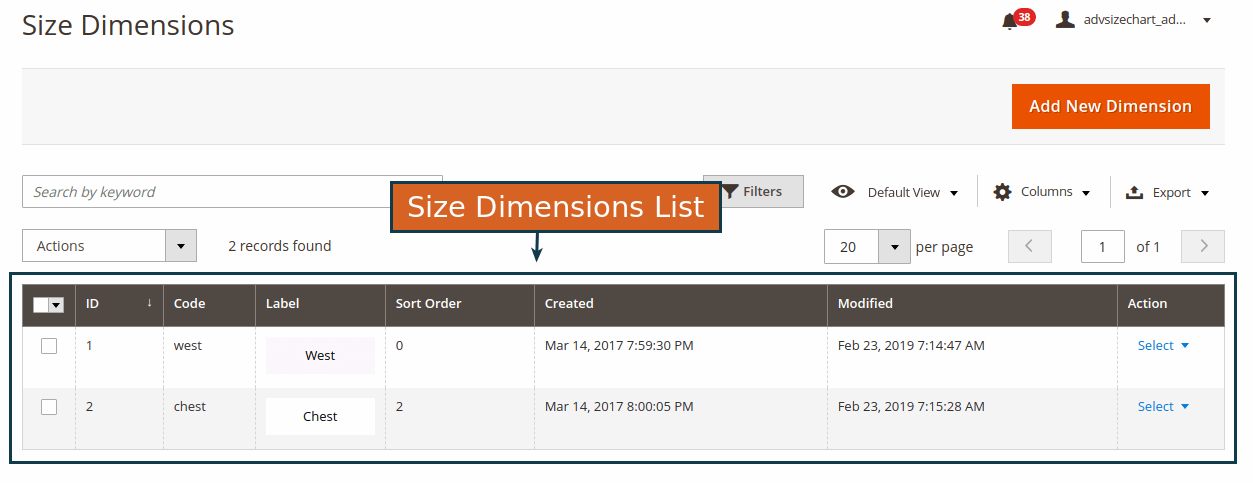
Create New Size Dimension Here.
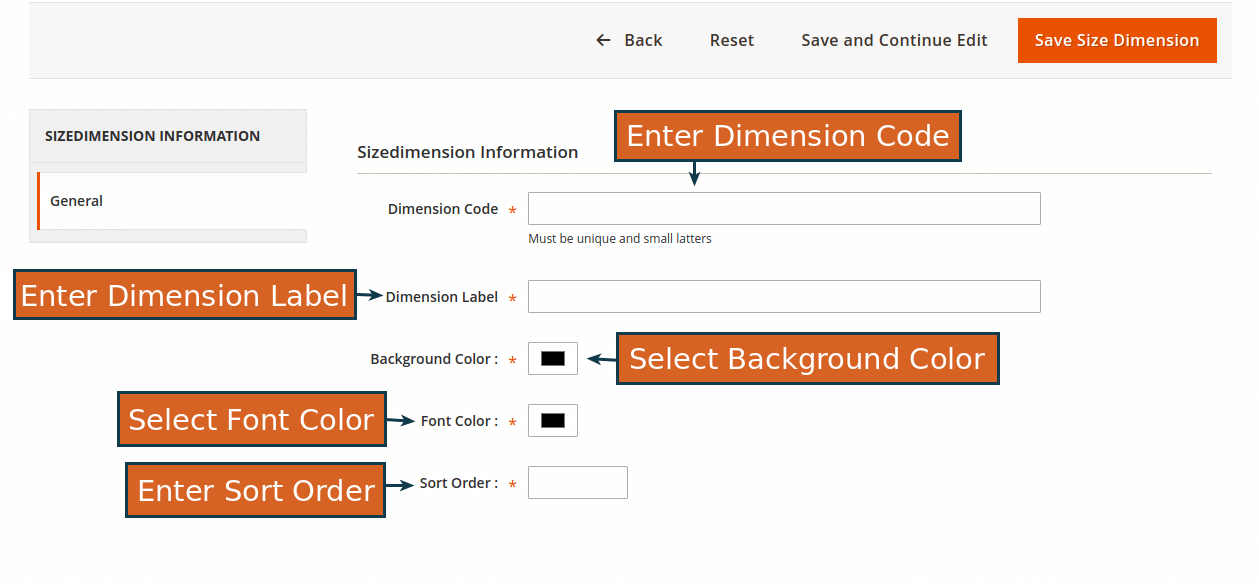
Step-3: Front-end Demo:
Once the Size Chart extension is configured correctly, it shows the size chart button on the applicable products in the Magento 2 frontend as per the adminconfiguration.
Display on Product View Page.
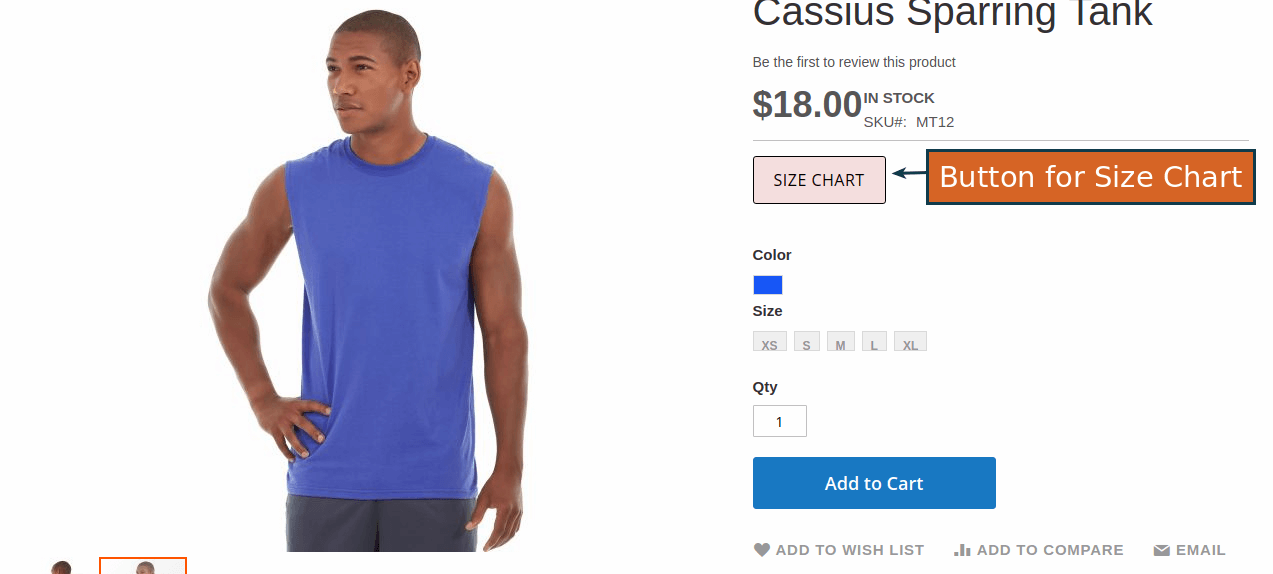
Size Chart Table Display on Pop-Up.
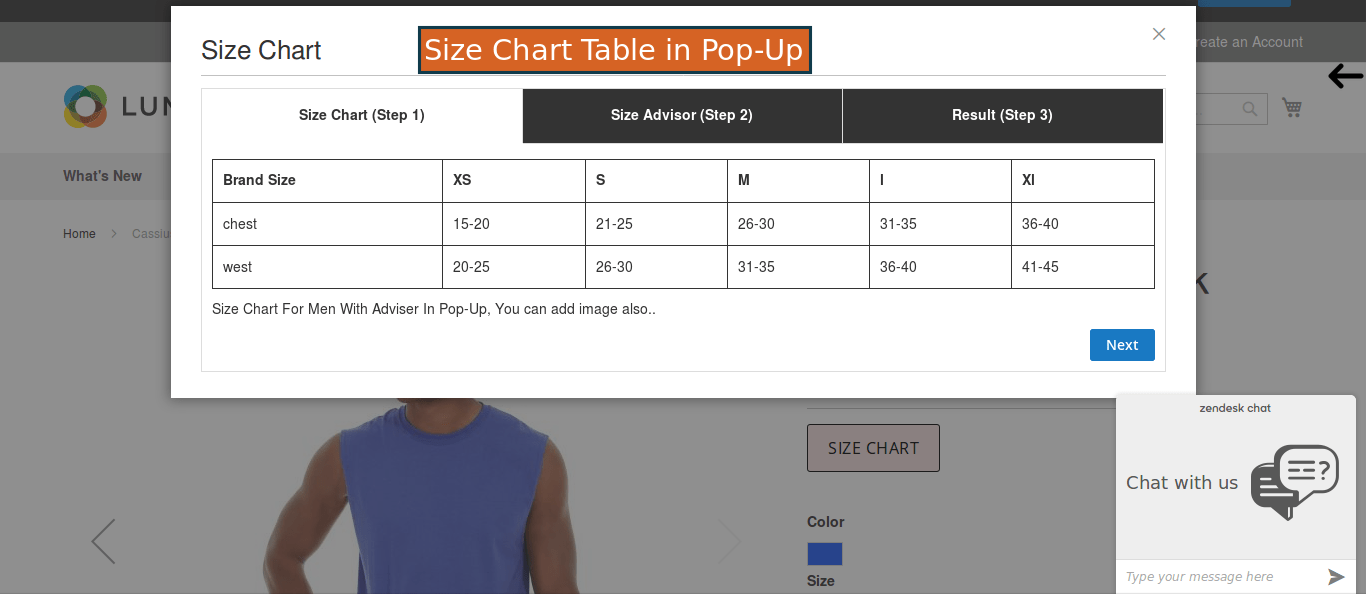
Size Chart Table Display on Product View Page.
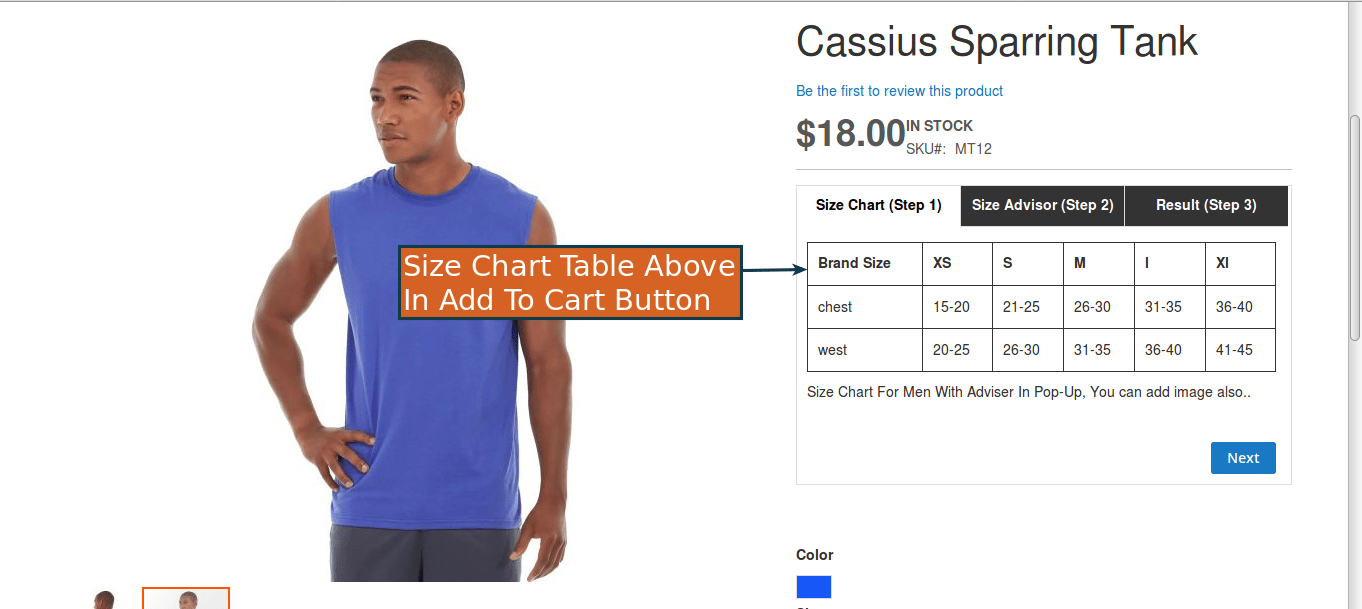
Size Advisor Display in Pop-Up.
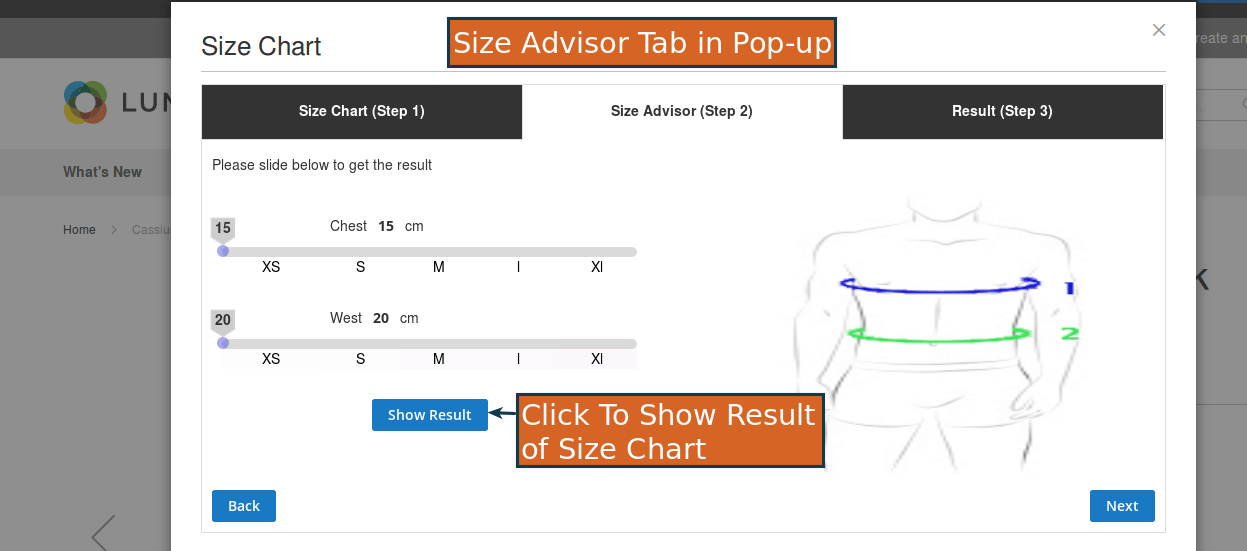
Size Advisor Display on Product View Page.
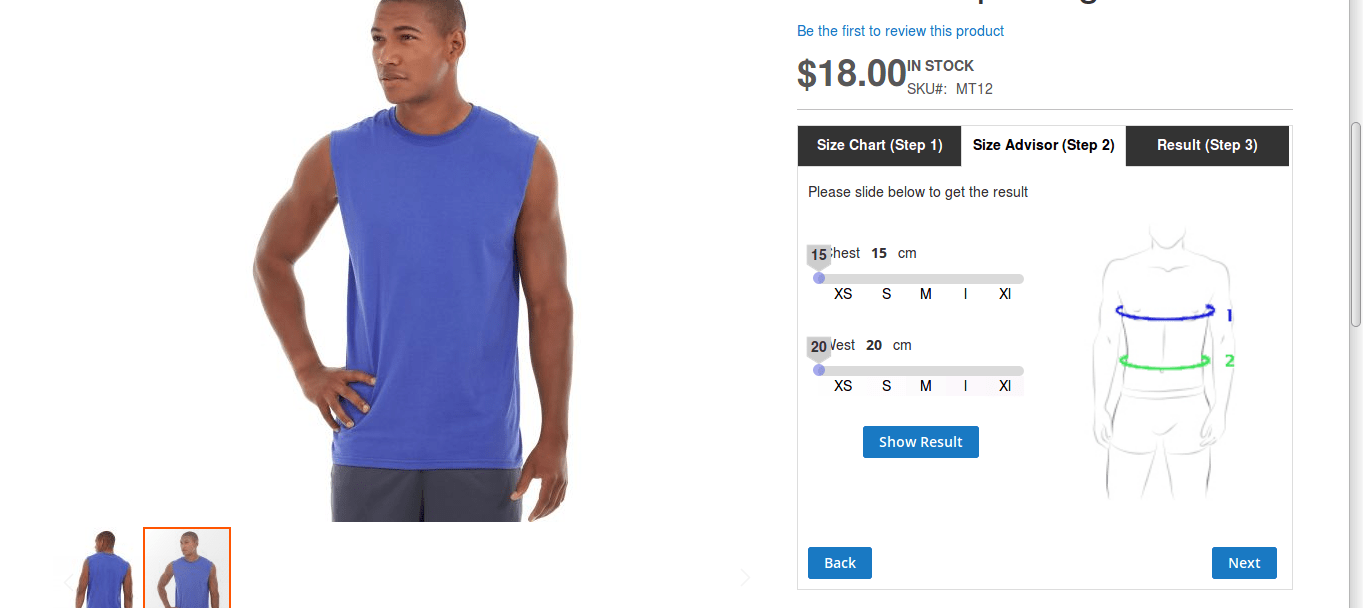
Show Result in Pop-Up.
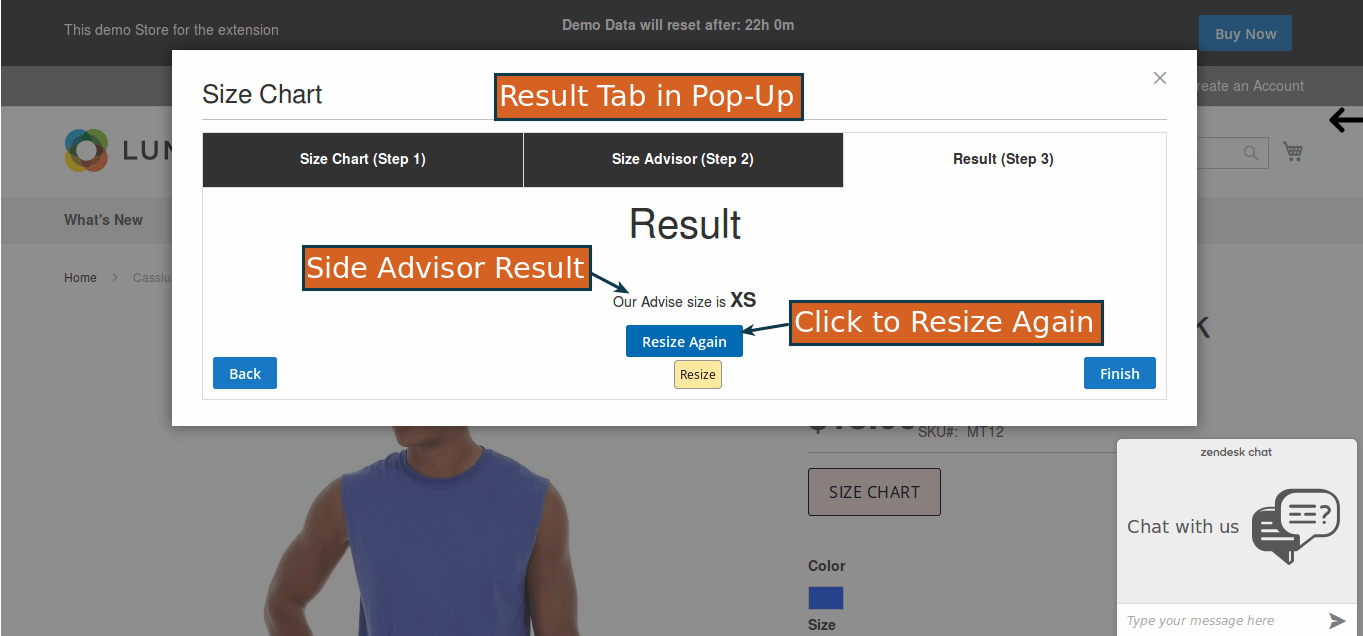
Show Result on Product View Page.
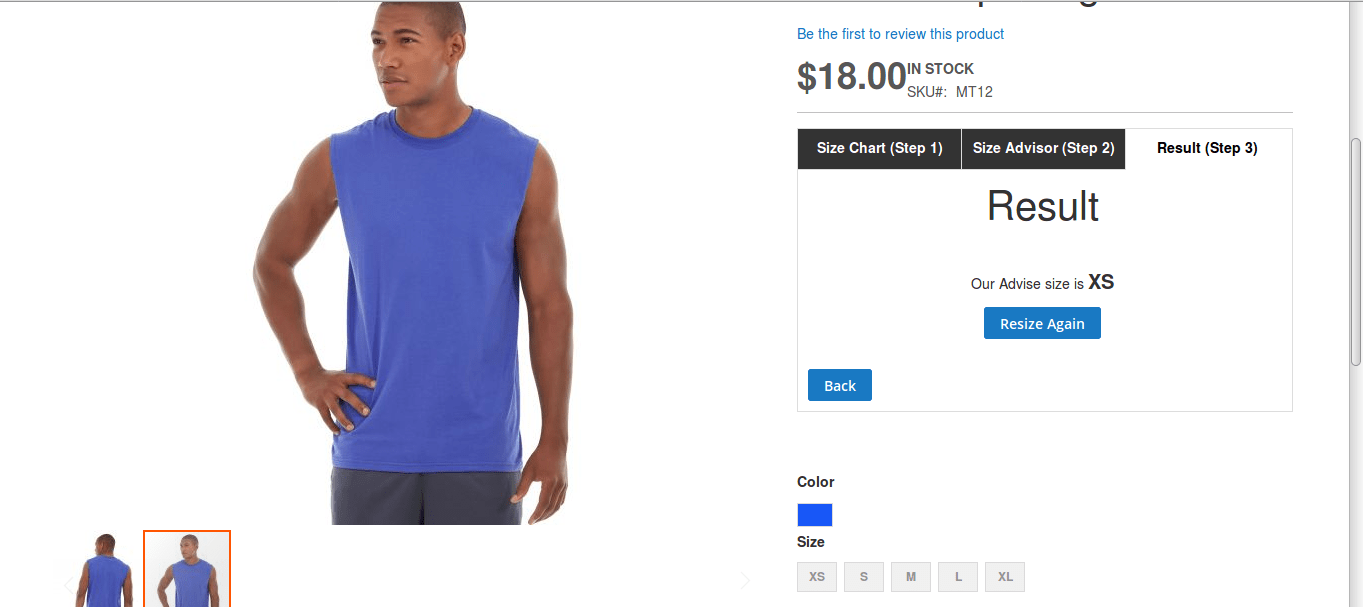
Conclusion
Adding and customizing size charts in Magento 2 is a valuable investment in improving the overall customer experience on your e-commerce store. By following the steps outlined in this article and leveraging the capabilities of a reliable size chart extension, you can provide your customers with the information they need to make confident and informed purchasing decisions, ultimately boosting customer satisfaction and reducing returns.
