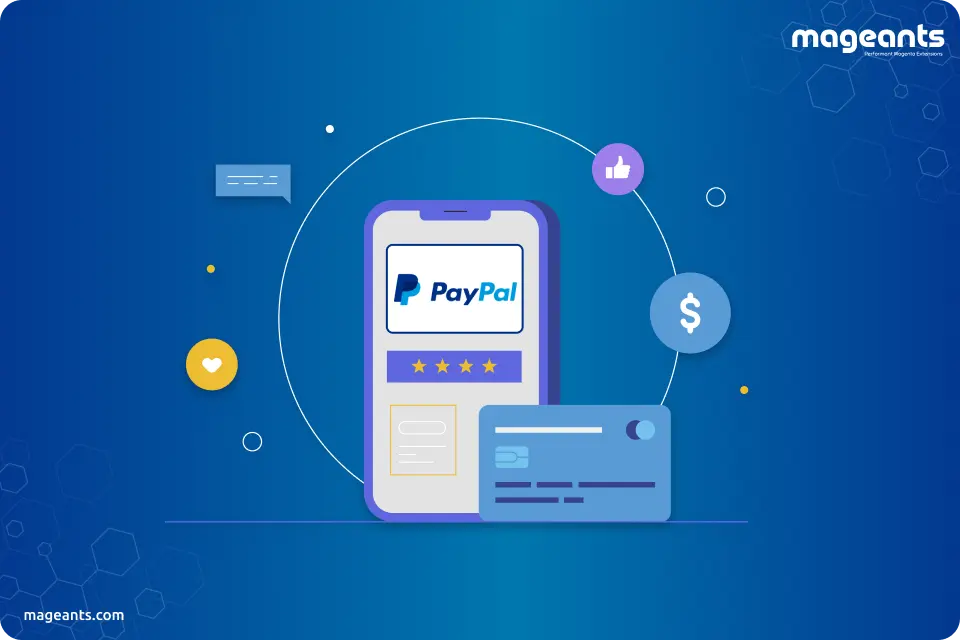
How To Integrate Paypal Express Checkout In Magento 2
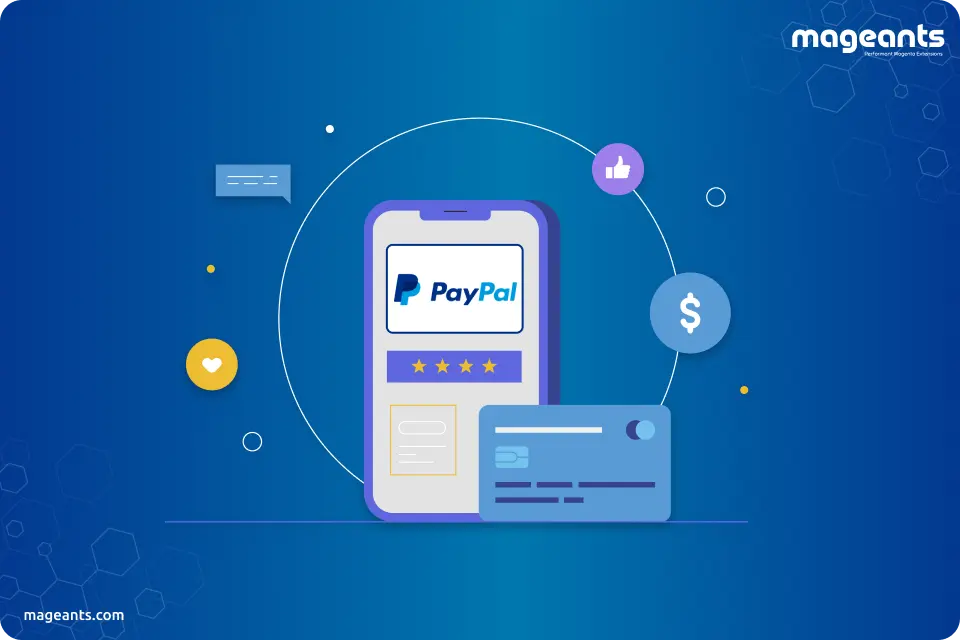
PayPal express checkout is available on all the online stores and to manage the PayPal express checkout payment methods on the Magento website, one must follow the below steps: there are three basic plans for integrating Magento merchants from PayPal:
- PayPal Payments Advanced
- PayPal Payments Pro
- PayPal Payments Standard
Irrespective of some ordinary packages, the PayPal Plus solutions offers usage of PayPal Wallet along with Credit Cards, account purchase and the direct debit cards those are available for all the website customers irrespective of whether they have any account or not. The module is available for all the merchants from Latin America and Germany.
One should go to the Go to the admin panel -> Stores > Settings > Configuration
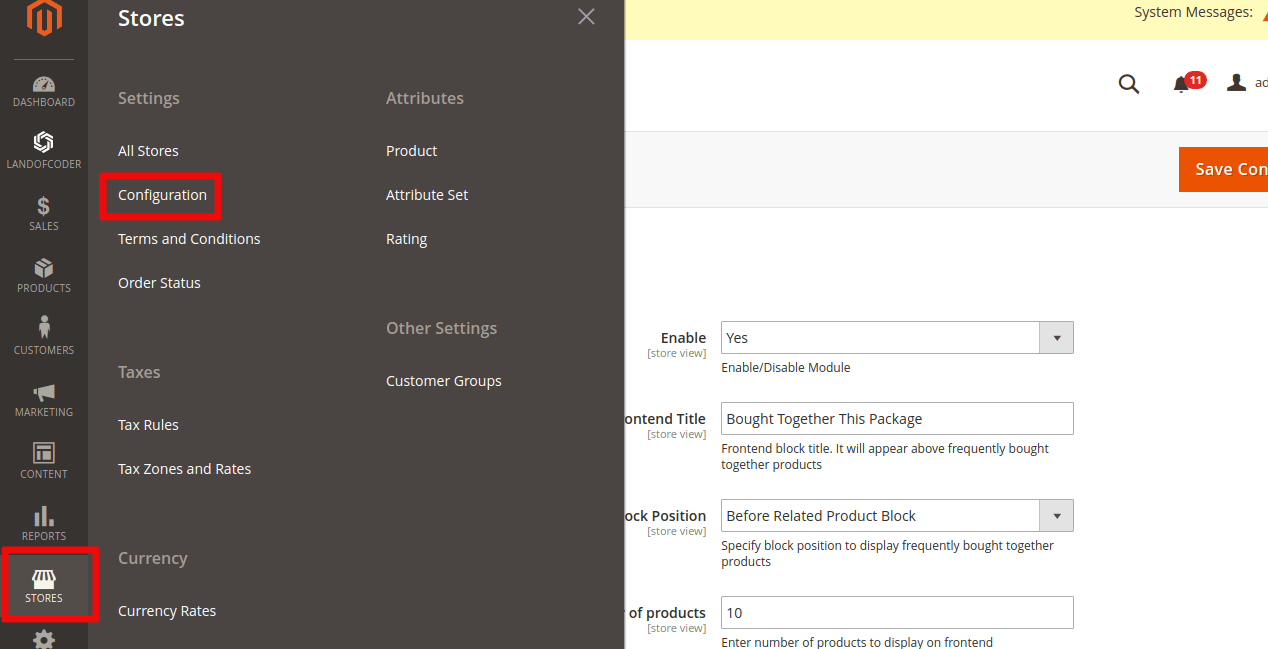
Then on the left panel, click on Sales > Payment Methods In the panel on the left, click Sales > Payment Methods
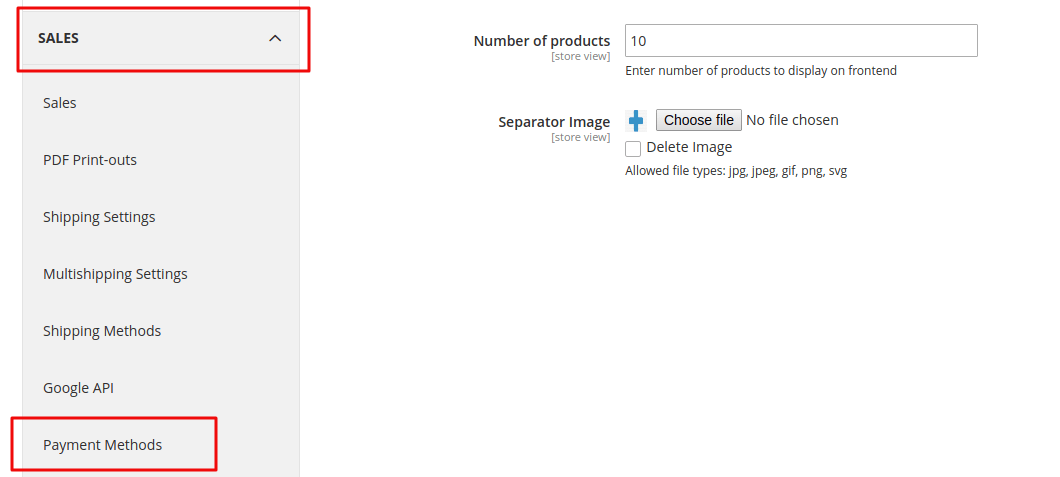
Then navigate to the tab showing Recommended Solutions > Other PayPal Solutions
If multiple websites are installed, stores or views then choose the Store View on the upper left corner wherever the configuration applies. Click on Merchant location where the Merchant Country field is set. The empty field indicates general configuration and is filled automatically.
Next, you need to choose the PayPal Express Checkout and then click to configure as shown below:
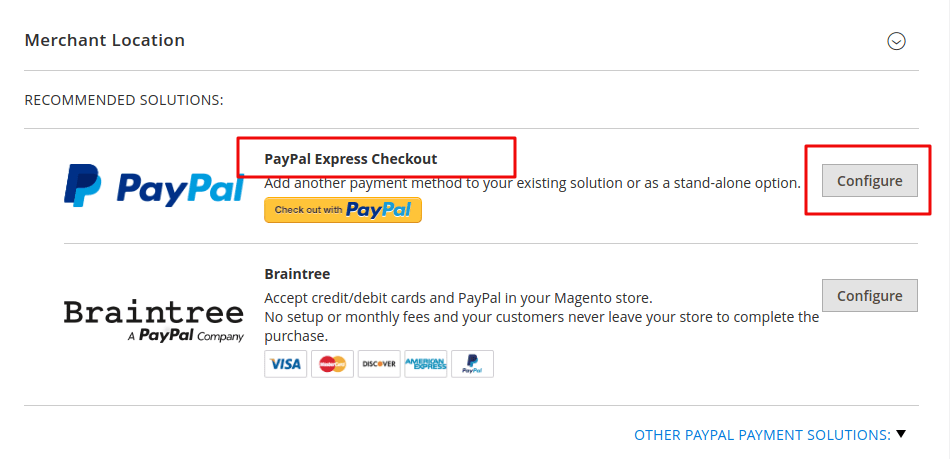
You need to expand the necessary PayPal settings in the Express Checkout section as shown below:
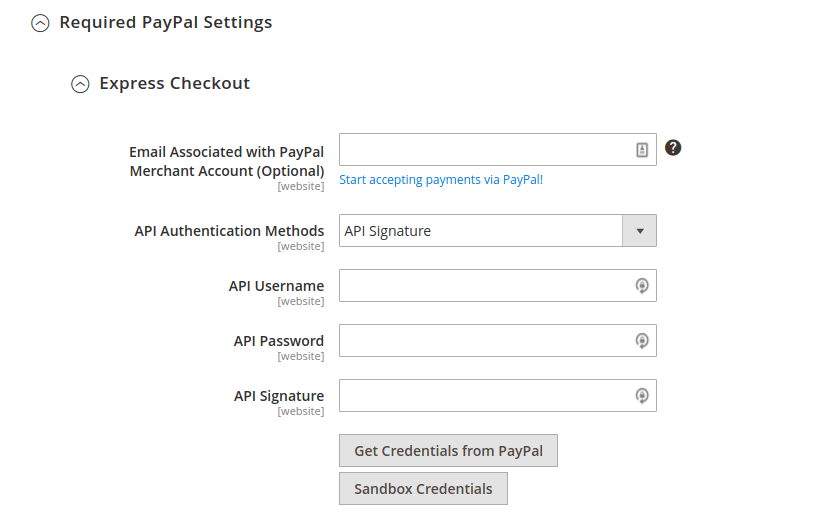
If you need to test how it works before enabling it then set the Test Mode to Yes.
After checking whether everything it works correctly or not, then change to No. you need to set the “Use Proxy” option to yes when you run it while connecting with the PayPal server. One must configure the IP address for proxy port and proxy host.
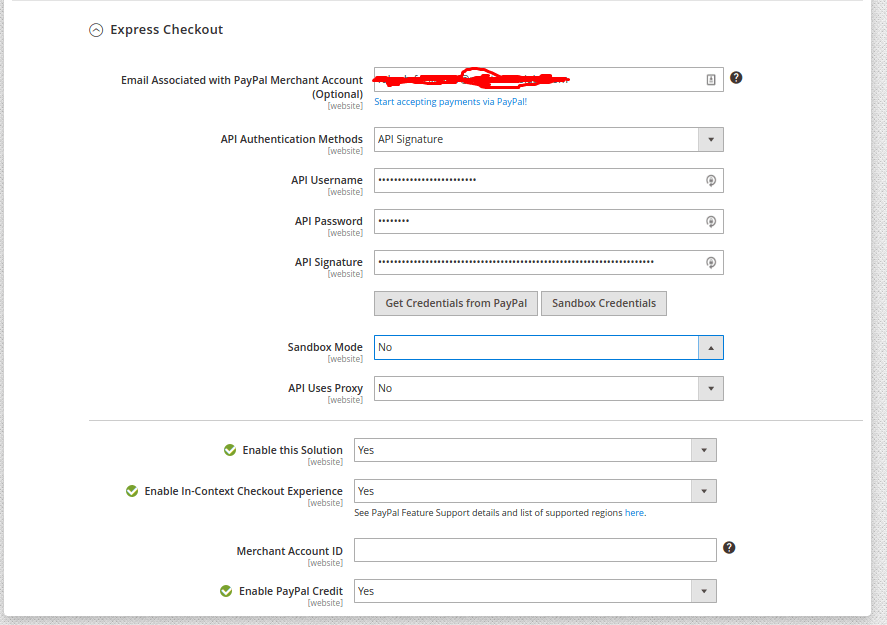
Magento 2 PayPal Payments Basic Settings
The express checkout of PayPal is enabled with the Pro package of the PayPal payments those give the possibility of tapping the active users of PayPal. The possibility of paying from secure accounts increases.
All the customers having a current PayPal account have the option of completing the purchase after clicking the button of ‘Check out with PayPal’.
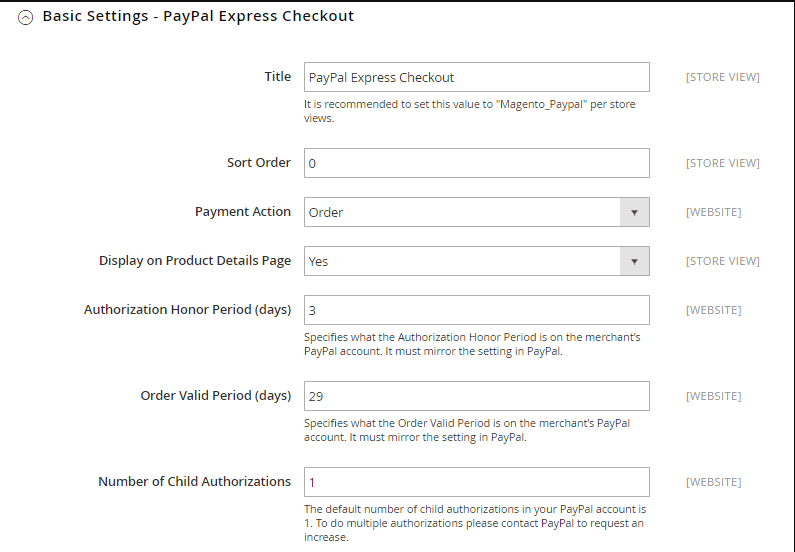
In title field, default state indicates “PayPal Express Checkout” or else new title is set.
Set one of the following in Payment Action field
Authorization for approving the purchase that holds the funds before they are captured by merchant. Next is the sort order which is not captured nor authorized. Whenever the sort order is chosen, there exist three more fields those are yet to complete.
On the Display on Product Details Page field, you need to select a Yes for displaying the Check out with the PayPal button on Product page.
The Advanced Settings :
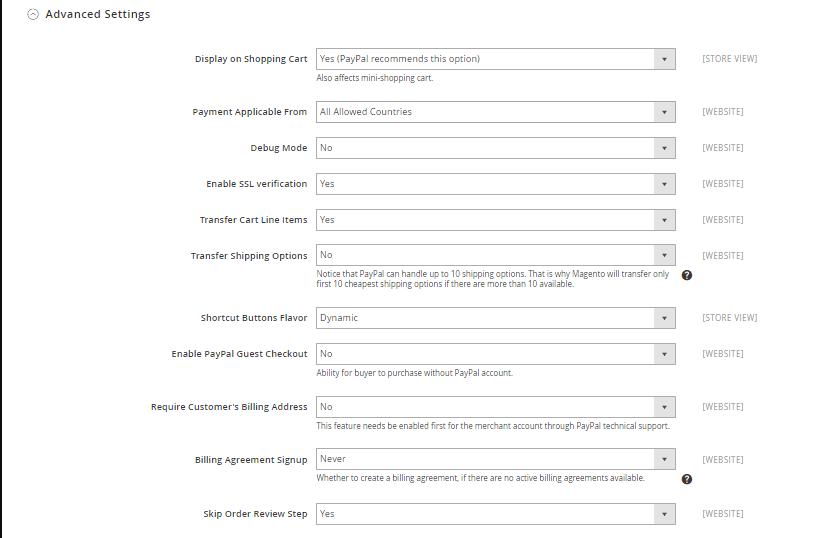
Firstly, click on the Advanced Settings section.
In the Shopping Cart field, click on Yes to display the Checkout on cart. Then, in the Payment field, click on the All Allowed countries. It is enabled to accept the PayPal express checkout from different countries or an specific country to approve the payment methods for some particular country which you select from the Applicable list.
Then, set the Enable SSL Verification field to Yes for enabling the host the authenticity verification. Then you need to enable the SSL Verification to Yes for enabling the host authenticity verification.
To enable the PayPal guest to checkout, set it to Yes in order to allow the customers without the PayPal accounts.
If you need the billing address of the customer, you need to choose Yes. A no is chosen for excluding the requirement and For Virtual Quotes only is chosen whenever the billing address of the customer is necessary for virtual quotes only.
In Billing agreement Signup field, you need to set Auto in order to allow the customers to sign the billing agreement during the express checkout flow or make any other payment method.
To sign the billing agreement during the Express checkout set Ask customer which allows your customers to decide whether to sign the agreement. You can even set to Never for disabling the billing agreement during the checkout.
Set Skip Order Review step to Yes. This allows complete transaction from website for customers.
PayPal Billing Agreement Settings
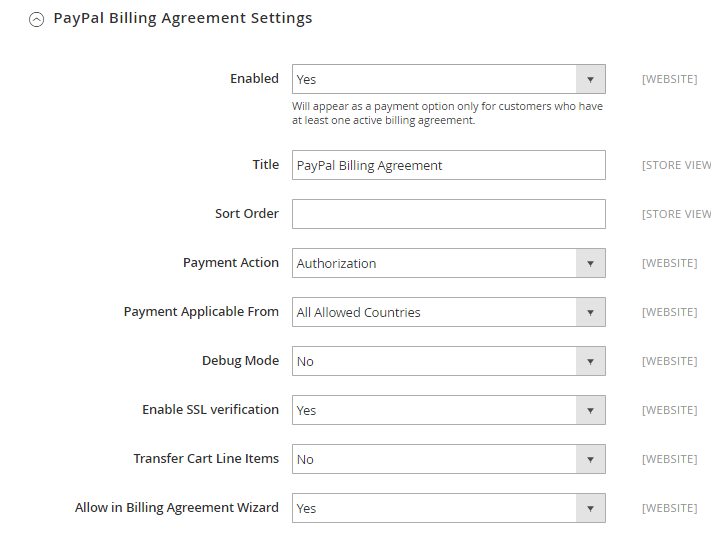
The PayPal billing agreement Settings need to be expanded to configure the billing agreement for clients who have entered into your company's billing contract. Then set Yes enabled to activate the billing contract with PayPal.
Settlement Report Settings

In this section, you must enter the SFTP login credentials in the login field and password field if you have signed up for the secure FTP server of PayPal. Then to run the test reports you need to set the Sandbox to Yes.
The Custom Endpoint Hostname or IP Address field should be complete. You need to fill in the custom path field showing where the reports are saved.
Under the Scheduled Fetching, to generate the reports according to a schedule, you must set the Enable Automatic Fetching to Yes and select the frequency to generate the reports in the Schedule field.
Frontend Experience Settings
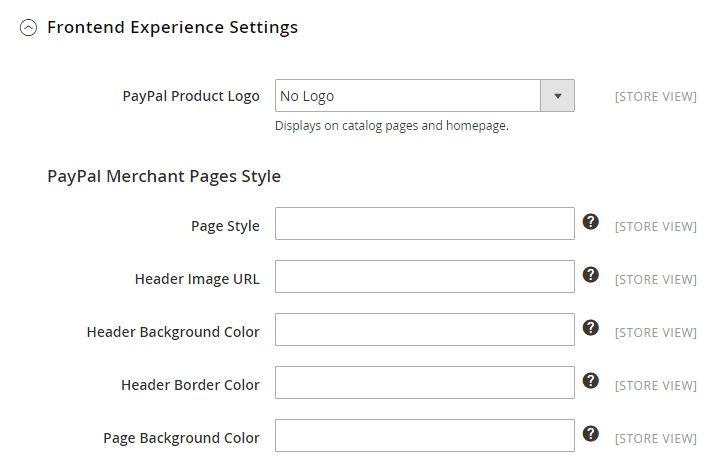
You should enter the picture URL that you want to appear in the upper left corner of the payment page in the Header picture URL field. The file's maximum size is 750 pixels broad and 90 pixels high.
You must enter six characters of hexadecimal code without using a "#" symbol in the header background color or header border color or background color of the page fields. Finally, when you're finished, save the config button in the upper correct Corner.

