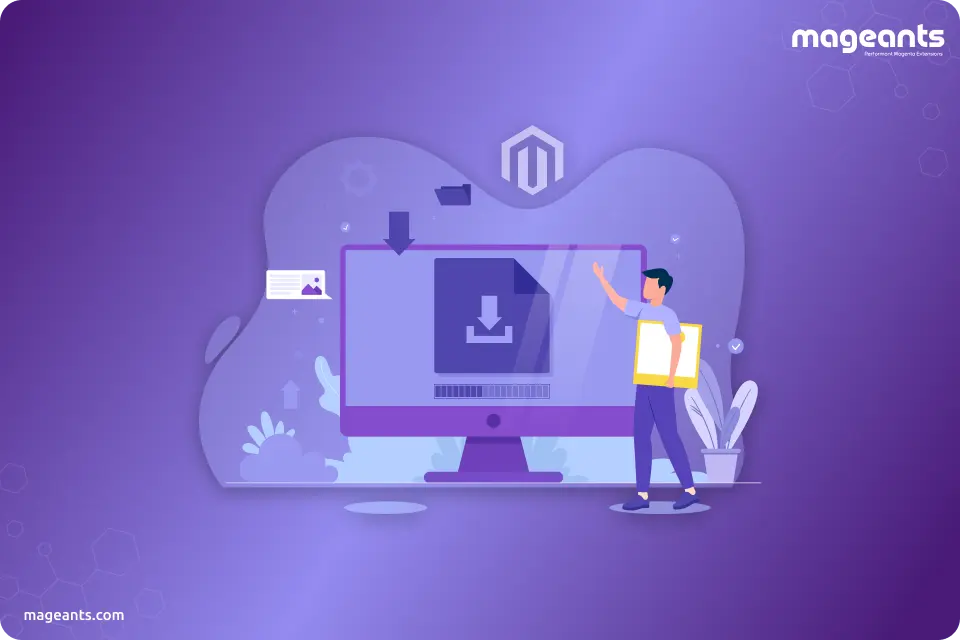
How to Install a Theme in Magento 2: A Step By Step Guide for Beginners
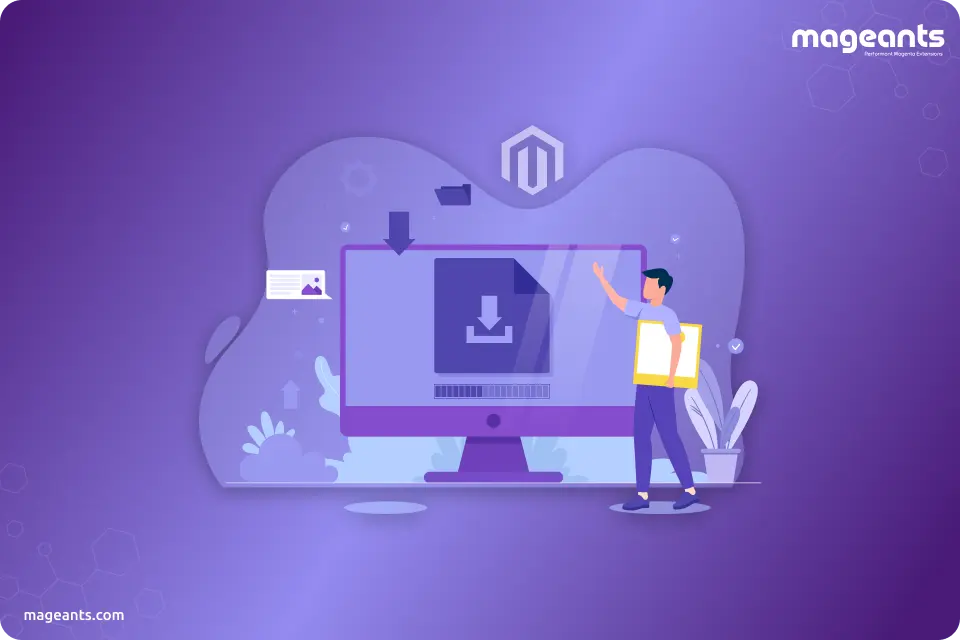
Theme is a collection of files, templates, styles, and configurations that determine the visual design and layout of your online store. Themes are an essential component of the Magento 2 architecture that will enhance user experience, increase conversion rate, make your store professional and attractive
Installing a Magento theme involves several steps, and it's important to follow them carefully to ensure a smooth installation process. Here's a step-by-step guide to help you install a Magento theme.
5 Steps to Install a Theme in Magento 2
Step 1: Choose and Download Your Theme
Step 2: Upload Theme Files
Step 3: Run Upgrade
Step 4: Activate the Theme
Step 5: Check Your Website
1. Choose and Download Your Theme:
First, pick the theme you want for your online store. You can find themes on websites that sell Magento themes.
Once you've chosen your theme, download the theme files. You'll usually get a zip file. This package typically includes the theme files, documentation, and any additional assets.
2. Upload Theme Files:
You need to access your website's files to put the new theme on your website. Find the theme zip file you downloaded and unzip it. Inside, you'll see folders like app and pub. These folders contain the theme files.
Now, using FTP or your hosting control panel, go to your website's main folder (where you have folders like "app," "pub," and "var"). Upload the theme folders you unzipped into the matching folders on your website. If it asks to replace any files, say yes.
3. Run Upgrade:
It’s time to upgrade and install the theme on your Magento 2 store. Firstly, connect your store via SSH and go to the root directory of your store.
Then Run Upgrade and deploy static content command lines:
php bin/magento setup:upgrade
php bin/magento setup:static-content:deploy -f
4. Activate the Theme
Now it's time to tell Magento to use your new theme:
On your Magento admin panel, go to Content → Design → Configuration.
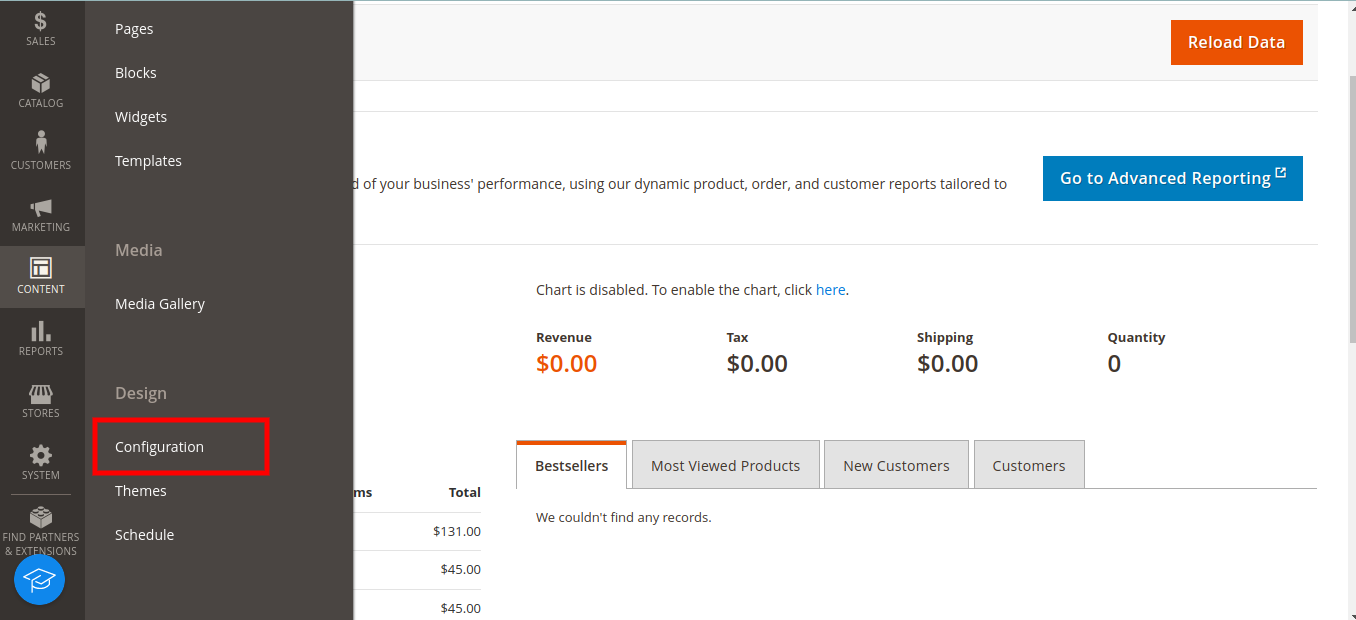
Now, click the "Edit" button for the store view where you want the new theme.
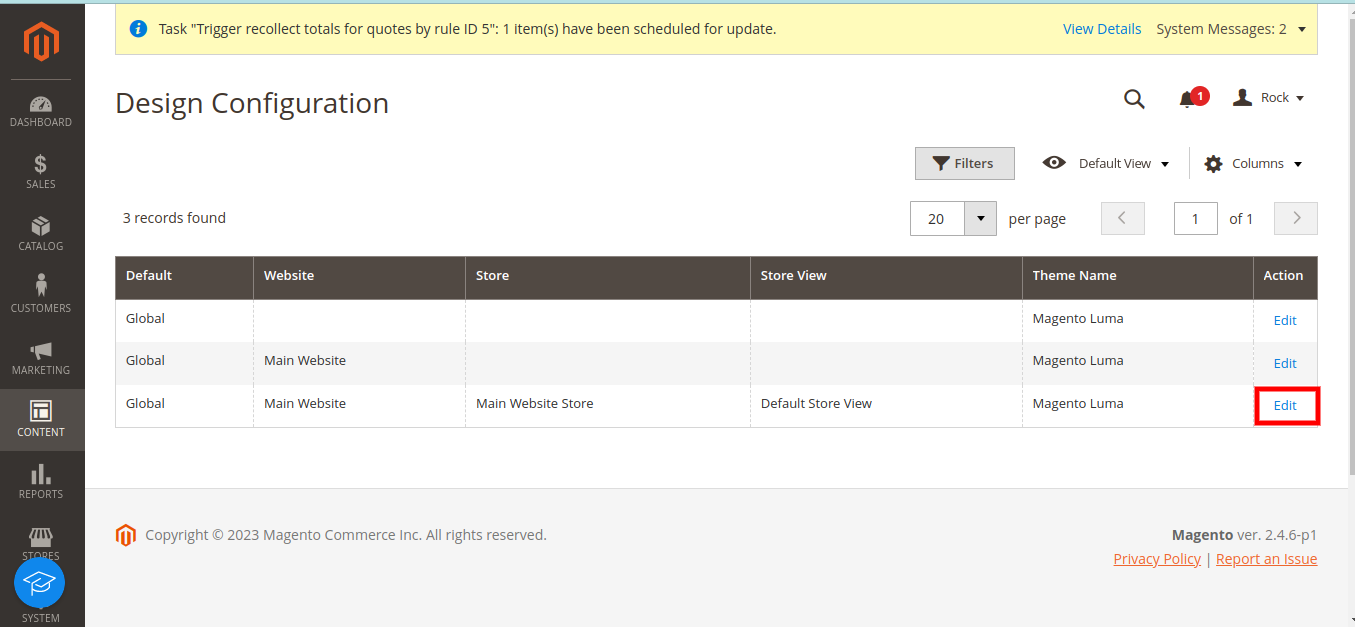
In the "Default Theme" section, choose your new theme from the dropdown menu. Then just click on Save Configuration.
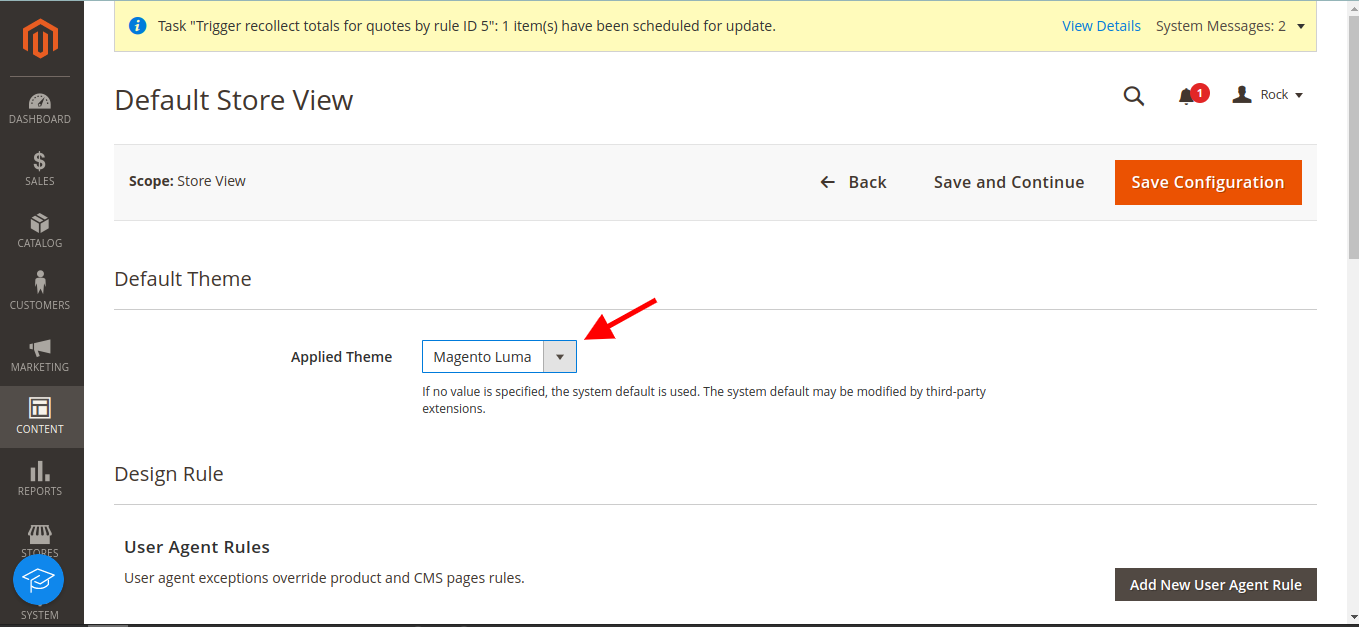
That's it! You've successfully installed a new theme for your Magento 2 store.
5. Check Your Website
Visit your website and make sure your new theme looks good and everything works. Try different pages and features to be sure.
Benefits of Installing a New Theme in Magento 2
- Improved User Experience
- Compatibility
- Performance Optimization
- Feature Integration
- Scalability
- Mobile Responsiveness
Recommended read:- Hiring A Magento Theme Developer: Key Considerations For Success
Conclusion
Installing a new theme in Magento 2 can significantly enhance the appearance, functionality, and performance of your online store, leading to a better user experience and potentially higher sales. It's an important step in creating a user-friendly and competitive e-commerce website.
