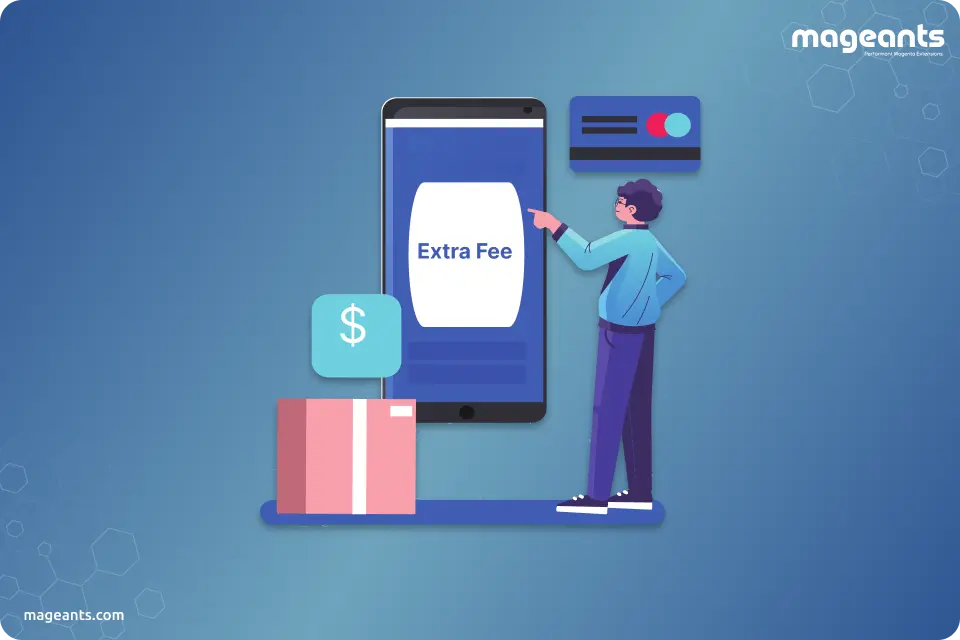
How to Configure and Display Extra Fee in Magento 2?
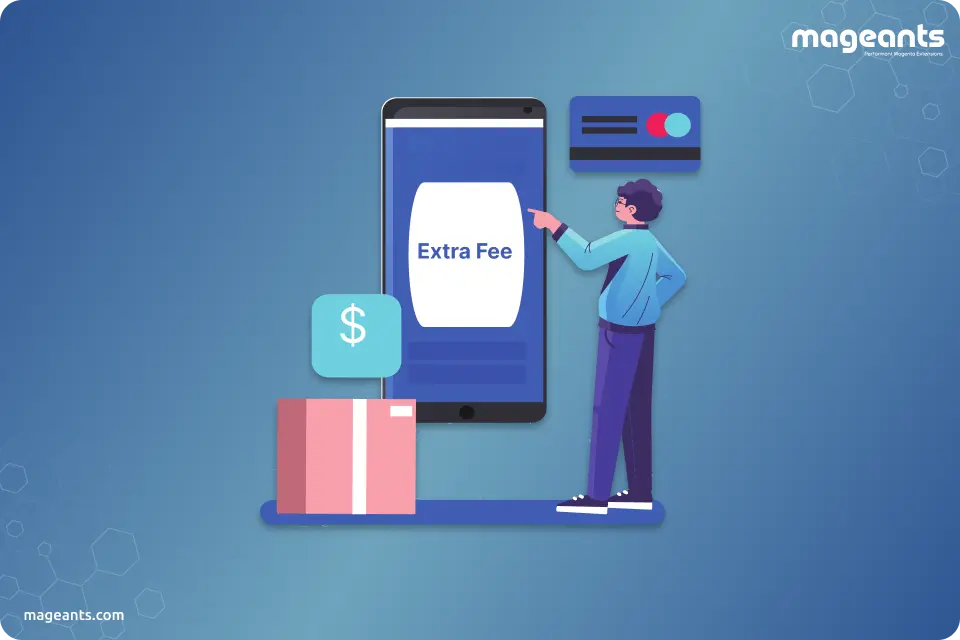
In the world of e-commerce, offering flexibility and transparency in pricing is crucial to building trust and retaining customers. Magento 2 Extra Fee Extension, provides merchants with the ability to configure and display extra fees programmatically.
MageAnts Magento 2 Extra Fee extension allows the store owners to add extra fee for different services and display them on the checkout page. With this extra fee plugin, store owners can charge additional fees for their services like gift-wrapping, cash on delivery, payment method, and fast delivery easily.
What is the Extra Fee in Magento 2
Extra Fee for Magento 2 is an extremely important feature to have in eCommerce stores. Magento 2 Extra Fee extension helps the store owners provide additional services such as gift wrapping, quick delivery, extended warranty, etc. while charging an appropriate extra fee for it and enhance the shopping experience for their customers.
MageAnts Extra Fee extension is a perfect extension for the store owners who want to apply different fees for a product or whole category. Admin can create as many additional extra fee for their services related to Product, Category, Shipping, Orders, etc.
Benefits of Extra Fee Magento 2 Extensions
- Flexibility in Pricing Strategy
- Transparent Communication Between Store owners and their customers.
- Enhanced Customer Experience
- Increased Average Order Value
- Monetizing Value-Added Services
- Easy Fee Customization and Control
- Reduced Cart Abandonment
Steps to Configure and Display Extra Fee in Magento 2 Programmatically
In order to provide additional services like gift wrapping, extended warranty, express shipping, etc., first, you need to get the Magento 2 Extra Fee Extension.
Follow the below steps to configure it properly in your online store.
Step-1: Backend Configuration
Install the Extension and log in to Magento admin panel and navigate to ExtraFees→ ExtraFees→ Configuration
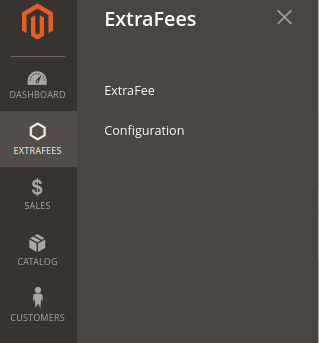
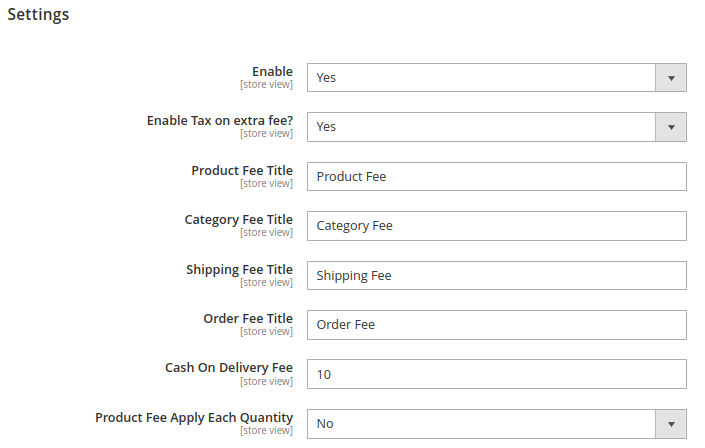
In this step, store admin needs to configure below settings:
- Enable: Set Yes to Enable module.
- Enable Tax on extra fee?: Set Yes to Enable Tax on extra fee.
- Product Fee Title: Specify the title for Product Fee.
- Category Fee Title: Specify the title for Category Fee.
- Shipping Fee Title: Specify the title for Shipping Fee.
- Order Fee Title: Specify the title for Order Fee.
- Cash on Delivery Fee: Set amount for Cash on Delivery Fee.
- Product Fee Apply Each Quantity: Set Yes to apply Product fee for each quantity.
Step-2: Extra Fee Configuration
After Extra Fees configurations, navigate to ExtraFees-> ExtraFees to manage and apply extra fees.
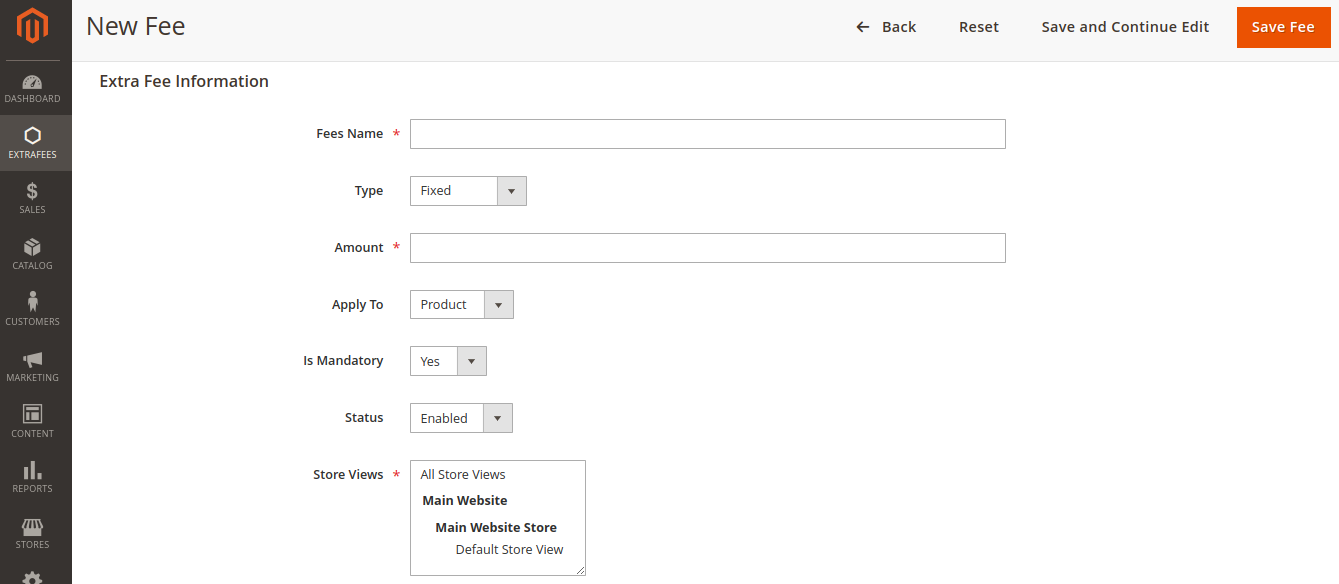
The admin can add as many fees as required by clicking on the Add New Fees button.
In this step, store admin needs to provide below Extra Fees Information:
- Fees Name: Specify the Fees name here.
- Type: Select type to Fixed / Percentage for fees amount.
- Amount: Specify Extra Fee amount here.
- Apply To: Specify which fee to apply. i.e., Product / Category / Shipping / Orders.
- Is Mandatory: Select whether this extra fee is mandatory or not.
- Status: Select Enable / Disable to set the status of extra fee.
- Store Views: Select store views for the extra fee here.
After filling up all the information, save the fee. Now in the Grid page you can check all the fee which you have created.
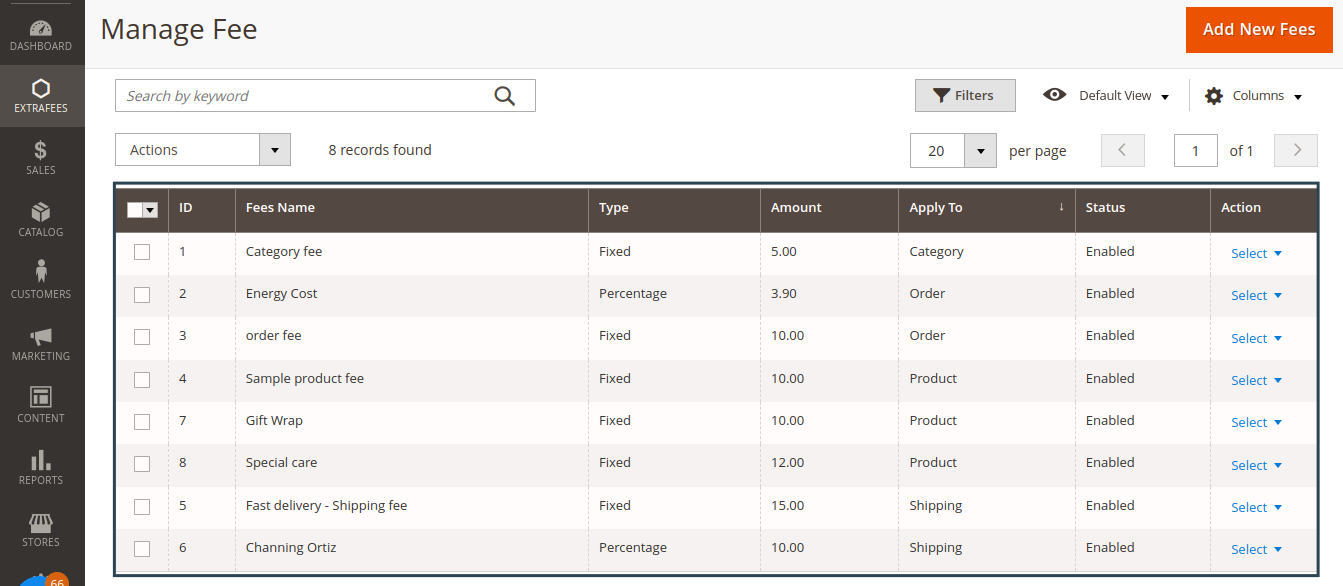
Step-3: Backend Examples
Admin can set an extra fee to be applied to a specific product on the product edit page.
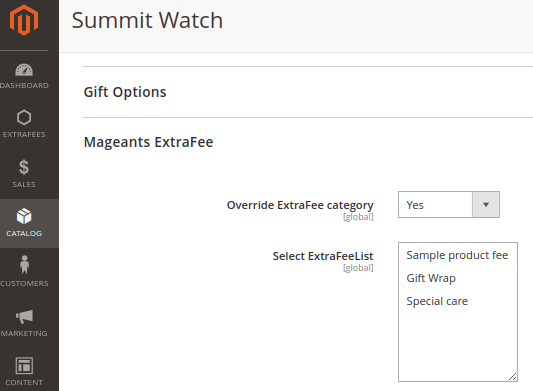
Order View (Back-end)
Store admin can also view Fee to Order Totals on order view page in Magento 2.
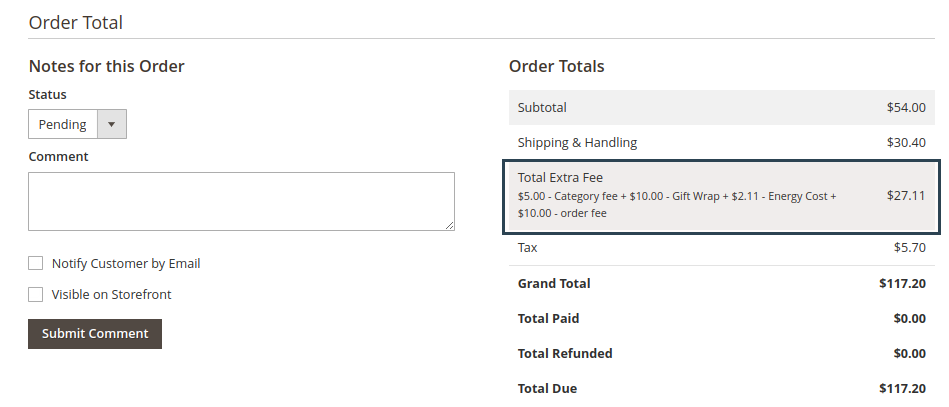
Invoice View (Back-end)
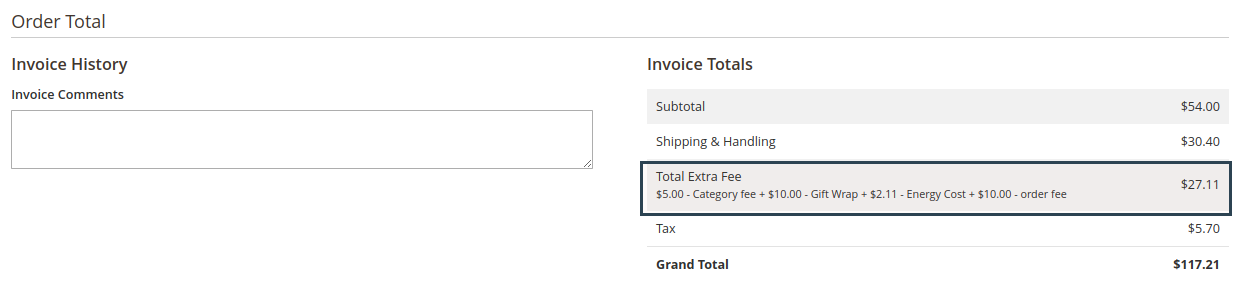

Frontend Examples
Fee list on product view page.
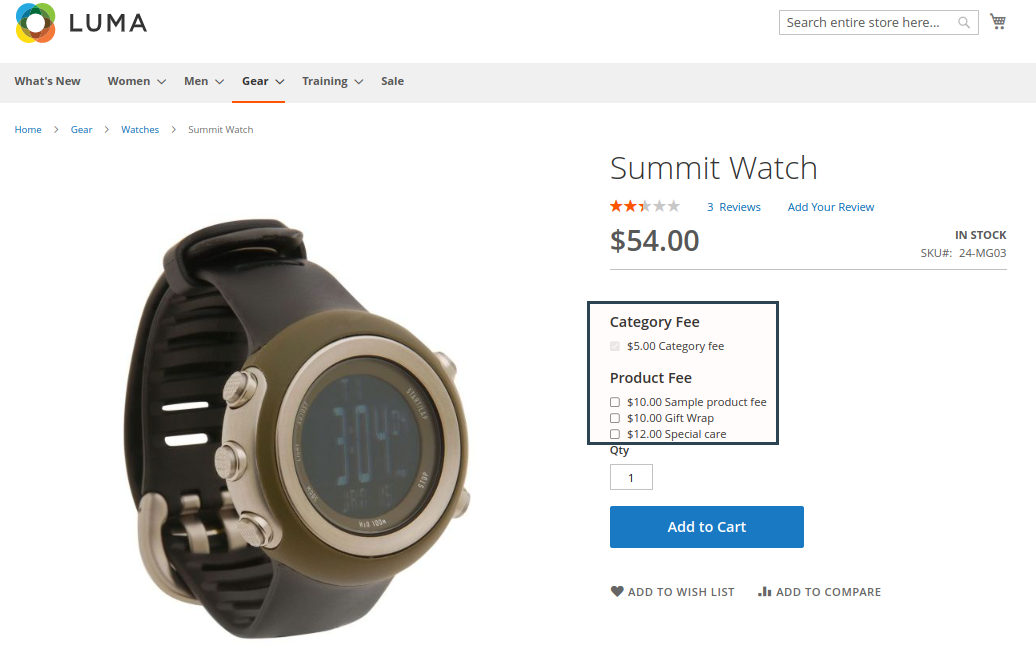
Fee list on cart page.
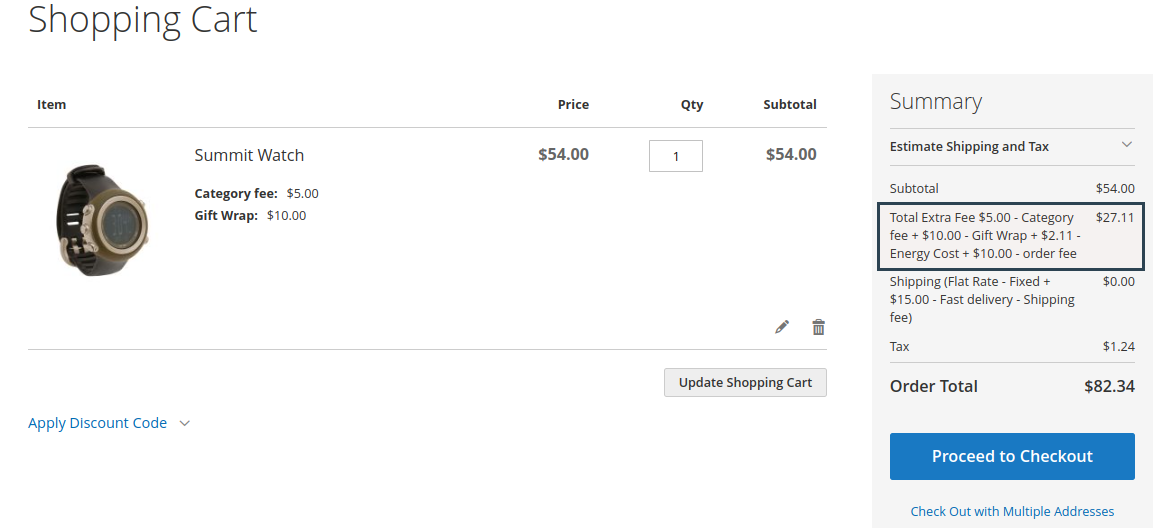
Fee list on checkout page.
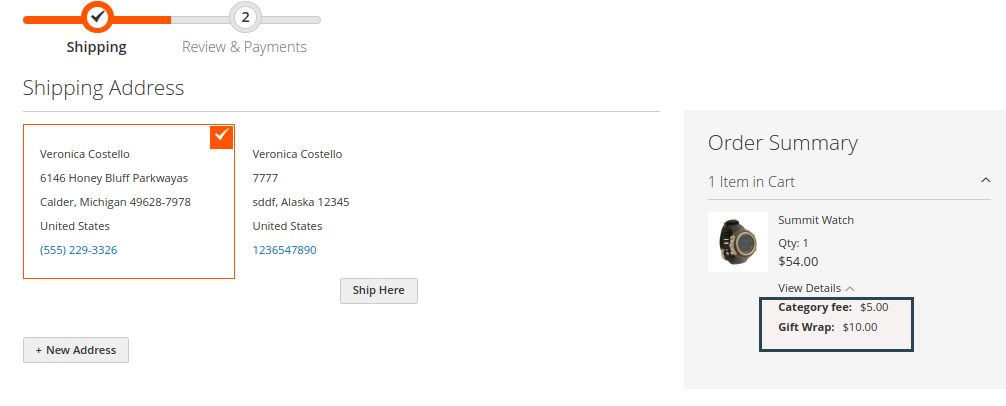
Shipping Fee list on checkout page.
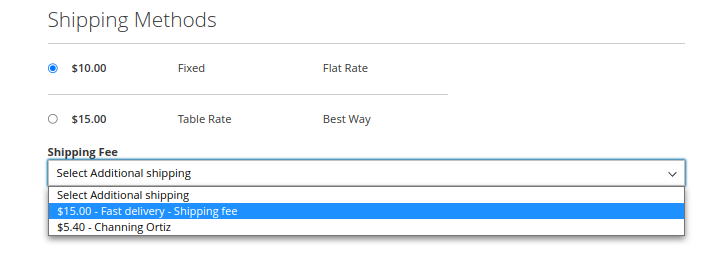
Order Fee list on checkout page.
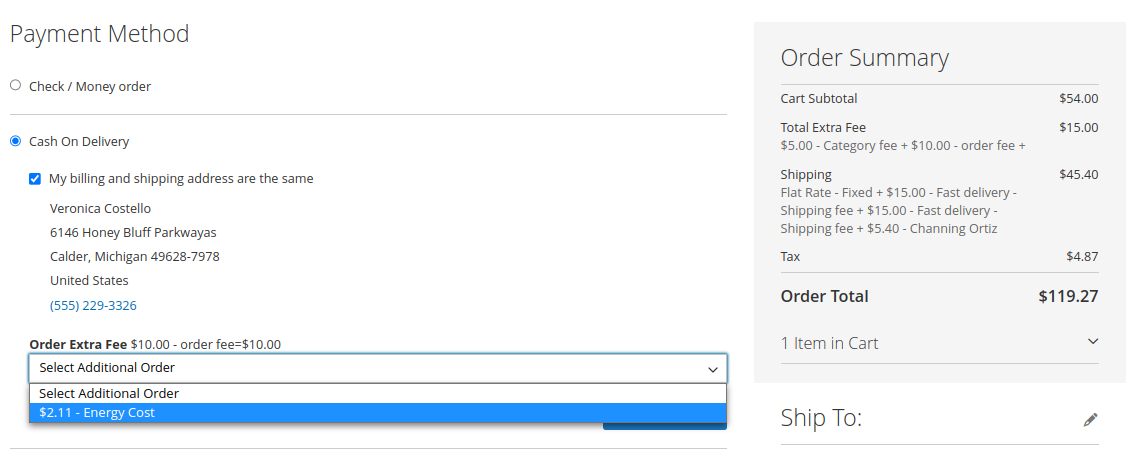
Also read:- How To Add Fee To Order Totals In Magento 2
Conclusion
By following these steps, you can programmatically configure and display extra fees in Magento 2. This flexibility allows you to provide transparent pricing to your customers and enhance their shopping experience. With your custom module in place, you have the power to control how these extra fees are calculated, displayed, and integrated into the checkout process. This level of customization contributes to build customer trust and loyalty, ultimately driving the success of your e-commerce business.
