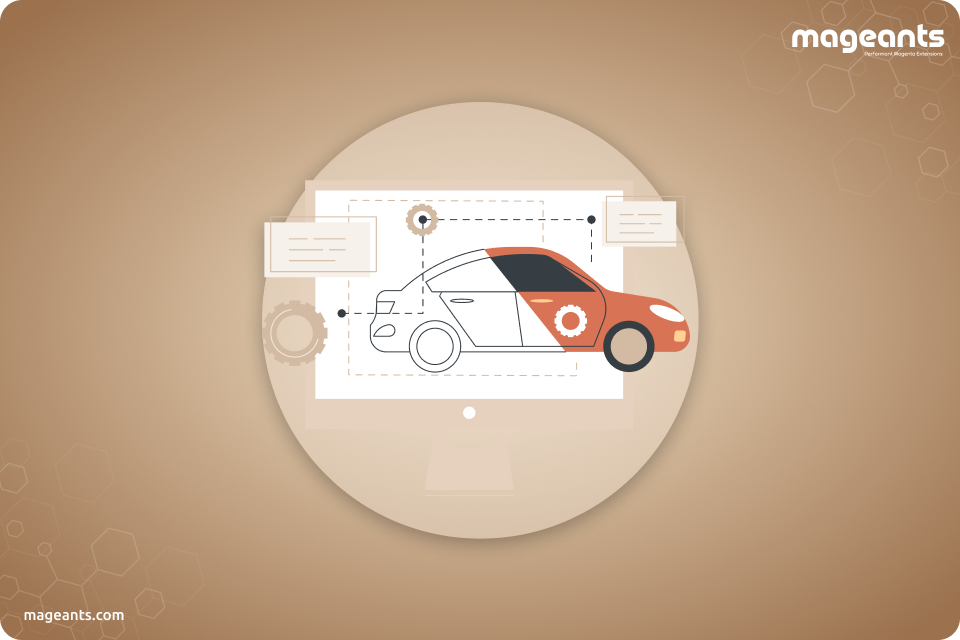
How to Filter Category Products By Vehicle Year / Make / Model in Magento 2
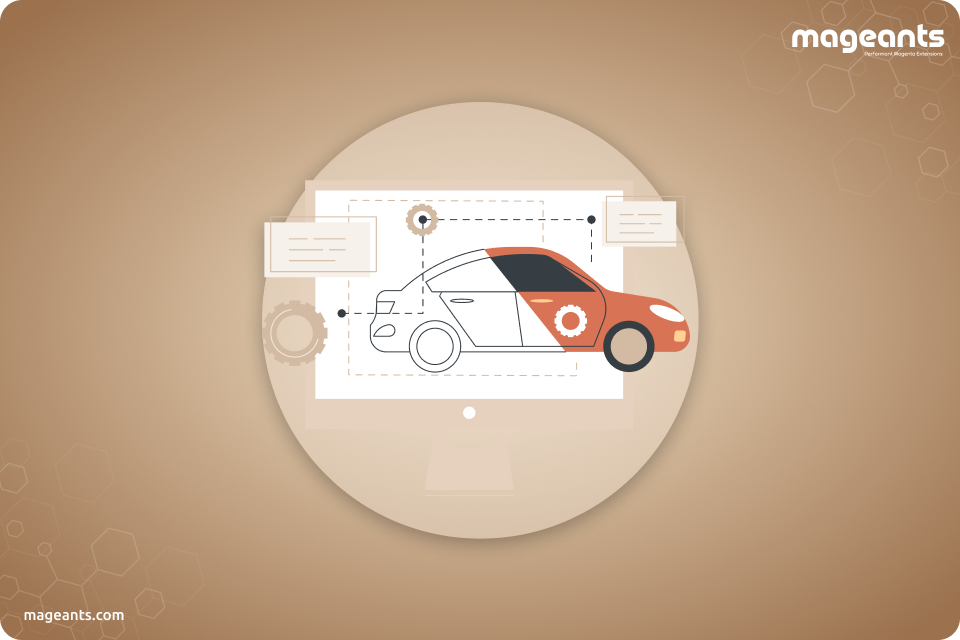
Magento 2 Product Parts Finder is one of the advanced tools for Magento store owners as it help them to provide a customer with a filter option to find out the desired auto parts for their vehicle. Filters can be any like year, model, make, etc.
Now Let’s see configuration of Product Parts Finder Extension.
Configuration :
After Installation of Extension login to magento admin panel for set configuration of the extension.
You can find configuration at Stores > Configuration > Mageants > Part Finder.. You Can follow below GIF file for the Configuration of Part Finder Extension.
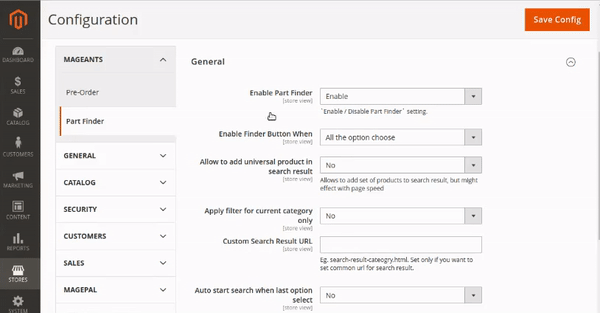
Enable Part Finder:
To Enable Mageants Part Finder Extension set it to ‘Enable’.
Enable Finder Button When:
Select filter search button setting option.By default its value is ”All the option choose”.
Allow to add universal product in search result:
Allows to add set of products to search result.
Apply filter for current category only:
Select Yes to apply filter only current category.
Custom Search Result URL:
Set only if you want to set common url for search result.
Custom Search Result URL:
Set only if you want to set common url for search result.
Auto start search when last option select:
Select Yes to auto start search when last option select.
Import History Lifetime (days):
Write Import History Lifetime value.By default lifeline value is 30.
Max row per import:
Write Max row per import by default its value is 1000.
Admin configuration for Magento 2 part finder module:
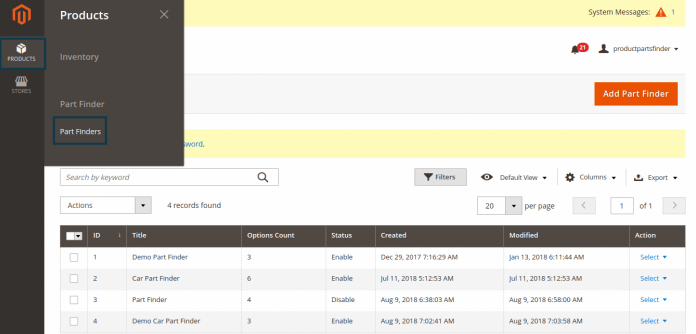
To manage contact messages Please go to Catalog → Part Finder -> Part Finders there you can manage all Part Finder. You can create ,edit or delete Part Finder from here.The admin will click on “Action” in order to delete, disable or enable the existing Part finder which has been selected.
The admin will click on “Add Part Finder” to create a New Part finder where the admin will enter the specific information about the parts to be created for the specific products.

PART FINDER NEW SCREEN :
General Tab :
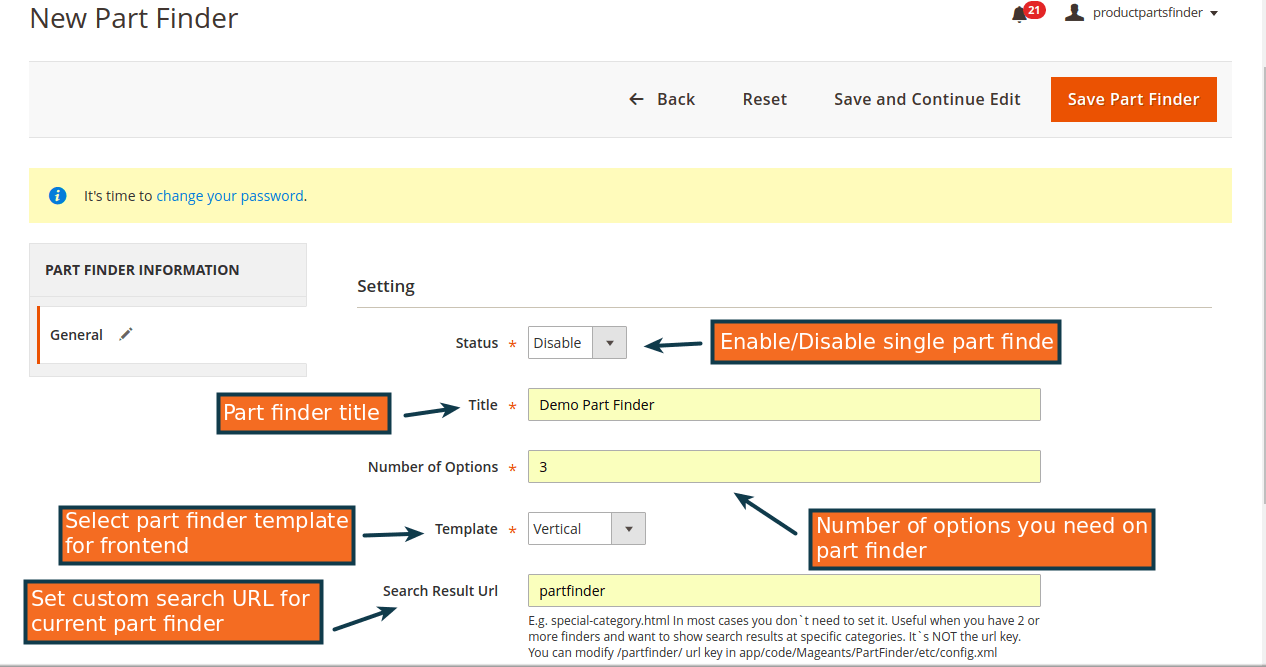
Status:
Using this you can Enable or Disable status of Part Finder.If you choose disable option then part finder is not display in frontend.
Title:
Write title of Part Finder.Here title is Demo Part Finder.
Number of Options:
Write number of options like you can add option Gender,Category and Brand.
Template:
Choose Horizontal or Vertical template option.
Search Result Url:
Set custom search URL for current part finder.
PART FINDER EDIT SCREEN :
General Tab :
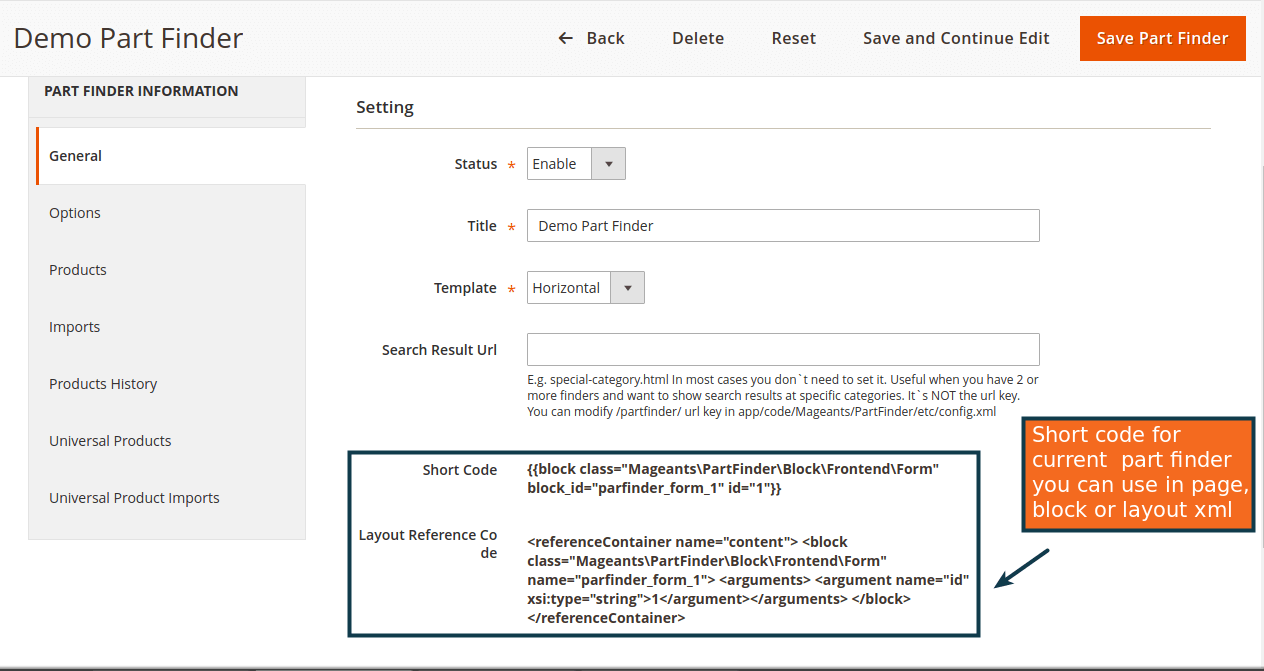
When you Edit any Part Finder then its display short code. Short code for current part finder you can use in page and block.For Example If you want to display part finder in home page then you can add above short code in home page block.
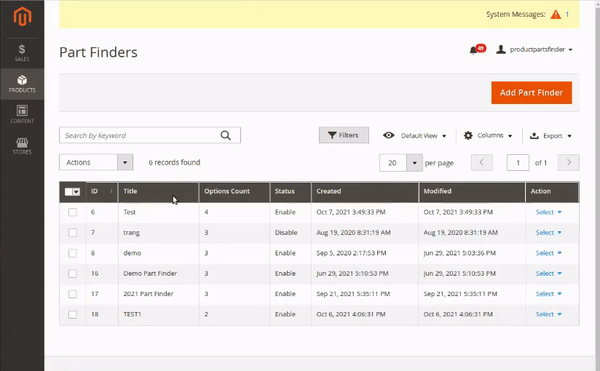
Option Tab :
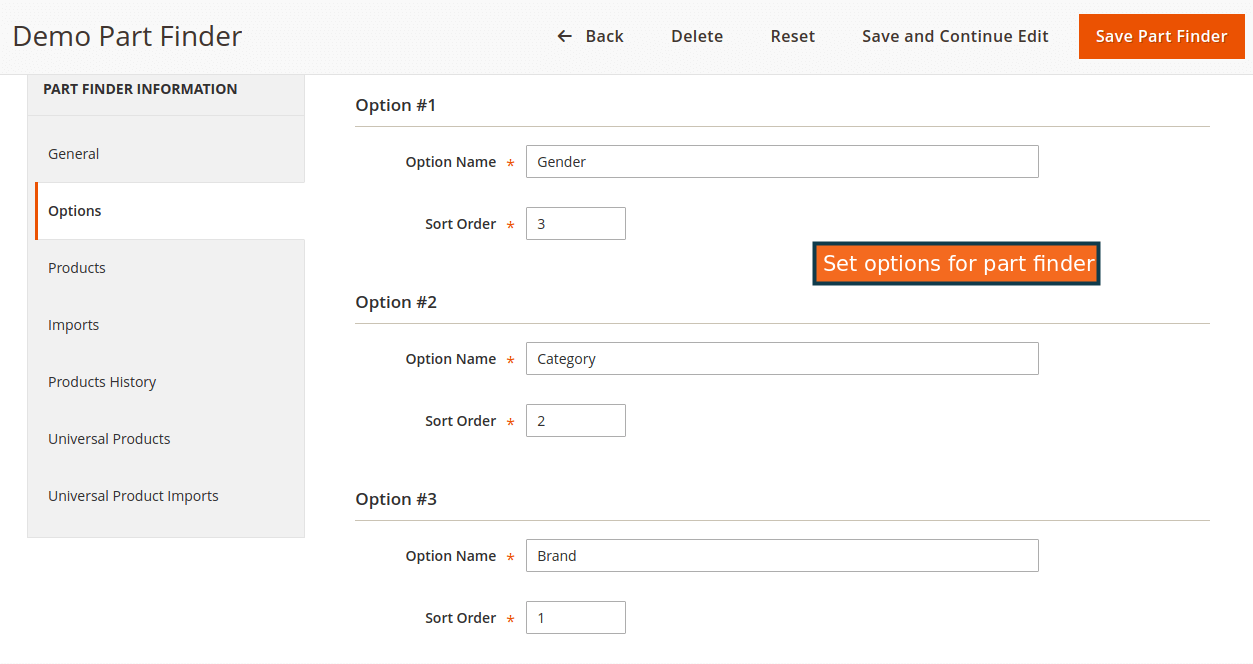
In option tab you need write Option Name and Sort Order.In above image we can see there are three options Gender,Category and Brand.
Products Tab :
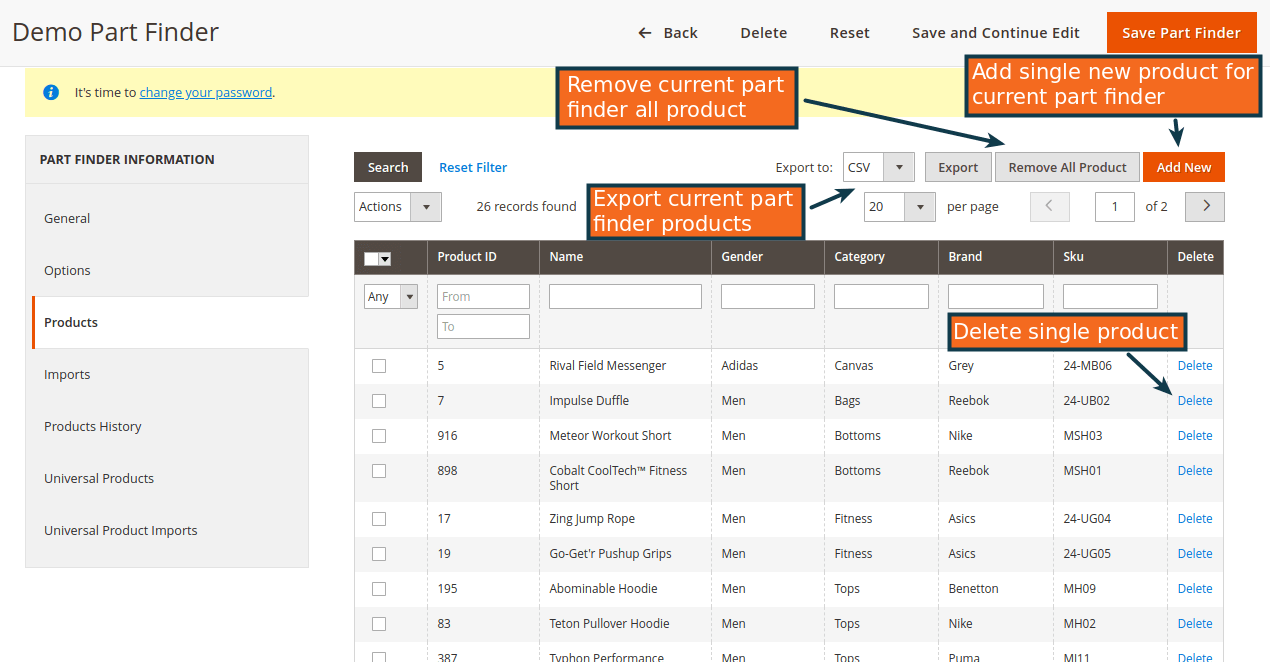
In Product tab by default you can add new product and set the Sku,Gender,Category and Brand.You Can also delete Product in product tab.
Imports Tab :
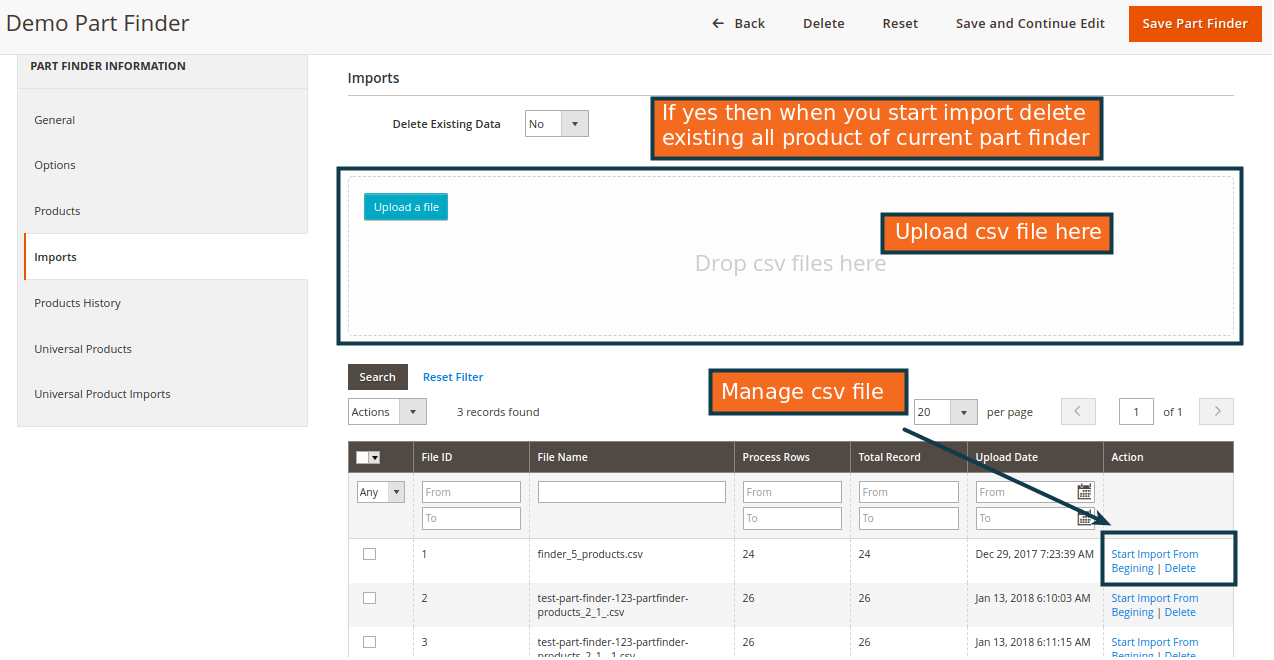
Delete Existing Data: Select Yes or No option.If yes then you start import delete existing all product of current.
Note : sample csv “partfinder-csv-products.csv” for 3 option. Where Each row like :
‘{option_1}’,‘{option_2}’,‘{option_3}’,’{product_sku}’
‘{option_1}’,‘{option_2}’,‘{option_3}’,’{product_sku}’
...
N
...
Product Import History Tab :
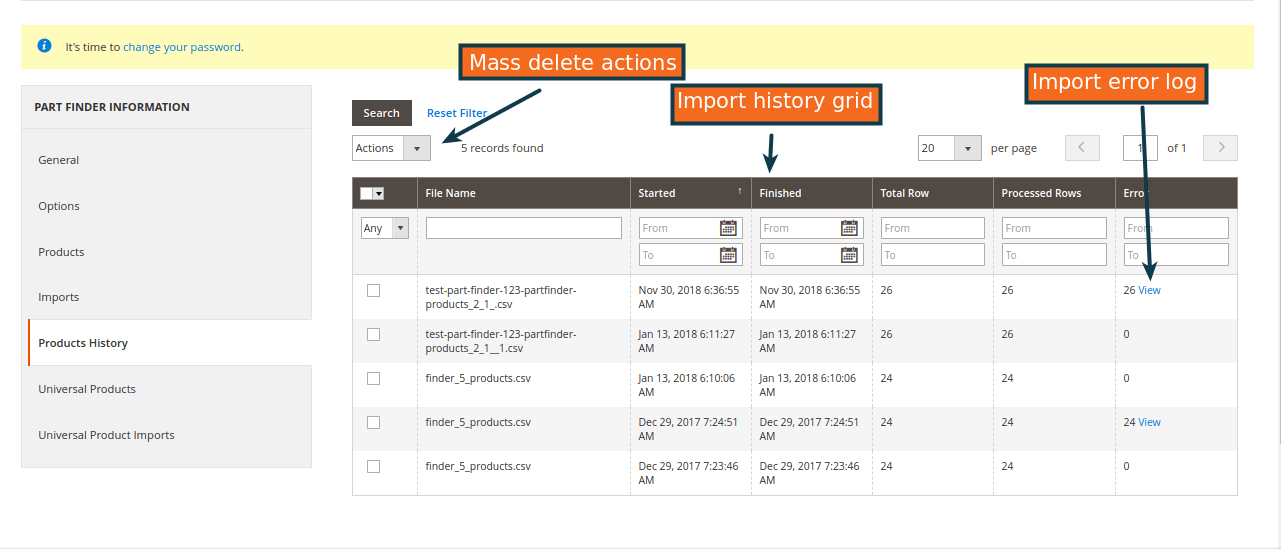
In Product import history tab you can view details import history. You can also select mass delete option and delete multiple records at a time.
Universal Products Tab :
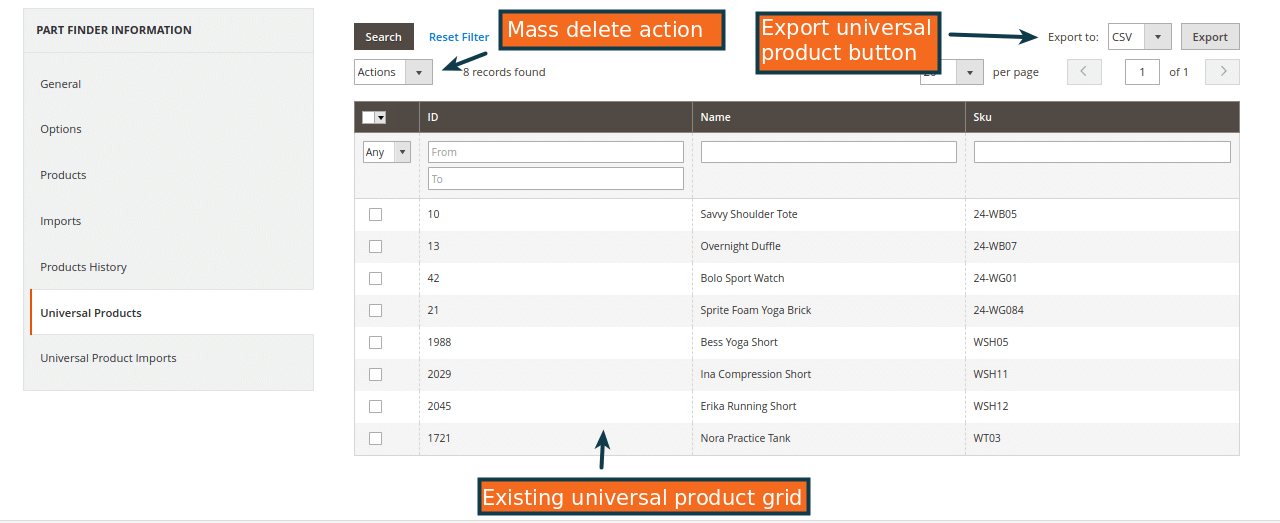
In Universal Products Tab allows importing universal products for each part finder and displays them in search results of every query. This feature benefits more if your store has products that match any parameters' selection. You can also configure universal products in the extension such that they will be displayed only after more relevant search results.
Part Finder Display In Frontend:
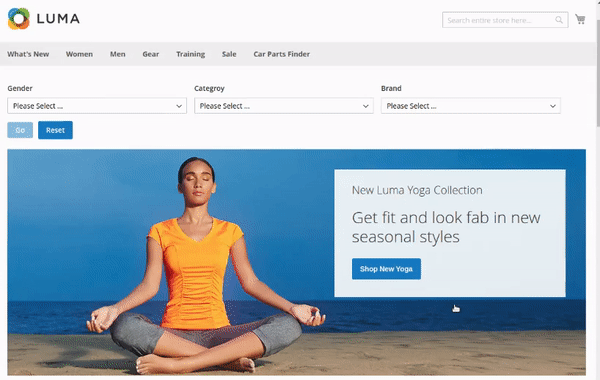
Parts Filter Magento 2 extension enables you to add as many filters as you want on each product finder. Thus, you can create filters like year-make-model and much more complex finders for any specific product. In the same way, you can add multiple products to one filter value.
Suppose you want to make things easier for your customers with Magento 2 Product Finder. In that case, you can display product filter blocks on your store homepage itself by using Magento 2 product selector templates so that customers can start searching for their desired items without wasting a single second exploring your website categories.
Conclusion:
Magento 2 Product Parts Finder is help customer by provide a filter option to find out the desired auto parts for their vehicle.Not only vehicle parts, but also it enriches its spectrum with a Magento 2 Year-Make-Model which allows customer to categorize your search.
